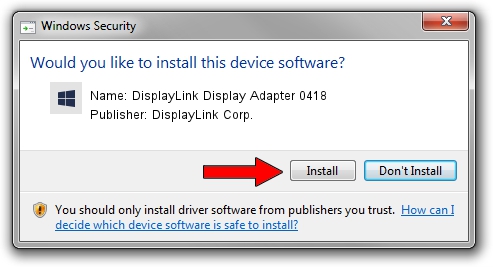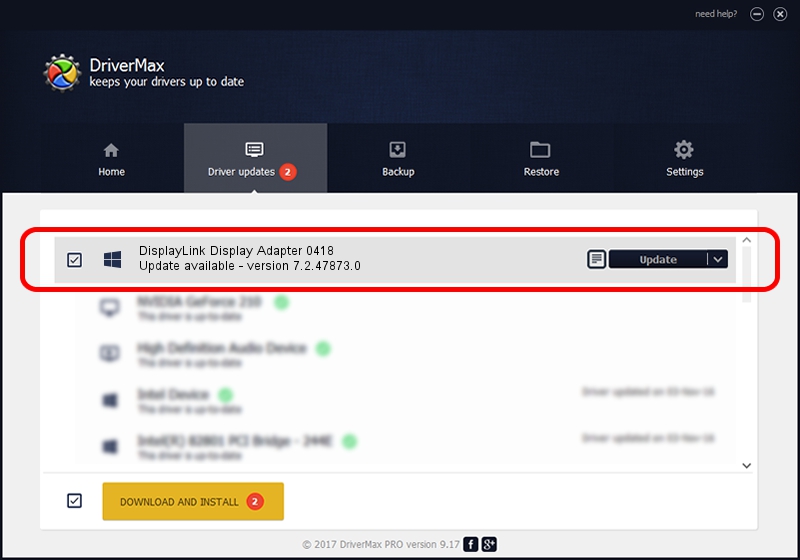Advertising seems to be blocked by your browser.
The ads help us provide this software and web site to you for free.
Please support our project by allowing our site to show ads.
Home /
Manufacturers /
DisplayLink Corp. /
DisplayLink Display Adapter 0418 /
USB/VID_17e9&PID_0418 /
7.2.47873.0 May 09, 2013
DisplayLink Corp. DisplayLink Display Adapter 0418 driver download and installation
DisplayLink Display Adapter 0418 is a USB Display Adapters hardware device. The developer of this driver was DisplayLink Corp.. USB/VID_17e9&PID_0418 is the matching hardware id of this device.
1. How to manually install DisplayLink Corp. DisplayLink Display Adapter 0418 driver
- Download the driver setup file for DisplayLink Corp. DisplayLink Display Adapter 0418 driver from the link below. This download link is for the driver version 7.2.47873.0 released on 2013-05-09.
- Run the driver setup file from a Windows account with the highest privileges (rights). If your UAC (User Access Control) is started then you will have to accept of the driver and run the setup with administrative rights.
- Go through the driver installation wizard, which should be pretty straightforward. The driver installation wizard will scan your PC for compatible devices and will install the driver.
- Shutdown and restart your PC and enjoy the new driver, it is as simple as that.
This driver was rated with an average of 3.1 stars by 15054 users.
2. Installing the DisplayLink Corp. DisplayLink Display Adapter 0418 driver using DriverMax: the easy way
The advantage of using DriverMax is that it will setup the driver for you in the easiest possible way and it will keep each driver up to date. How easy can you install a driver with DriverMax? Let's follow a few steps!
- Start DriverMax and click on the yellow button that says ~SCAN FOR DRIVER UPDATES NOW~. Wait for DriverMax to scan and analyze each driver on your PC.
- Take a look at the list of available driver updates. Scroll the list down until you find the DisplayLink Corp. DisplayLink Display Adapter 0418 driver. Click on Update.
- That's all, the driver is now installed!

Jul 17 2016 10:45PM / Written by Daniel Statescu for DriverMax
follow @DanielStatescu