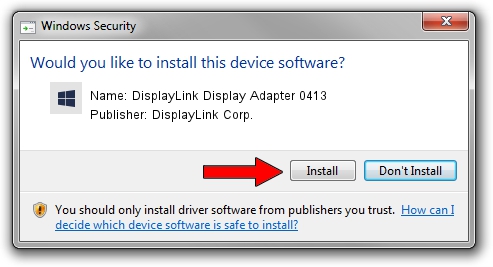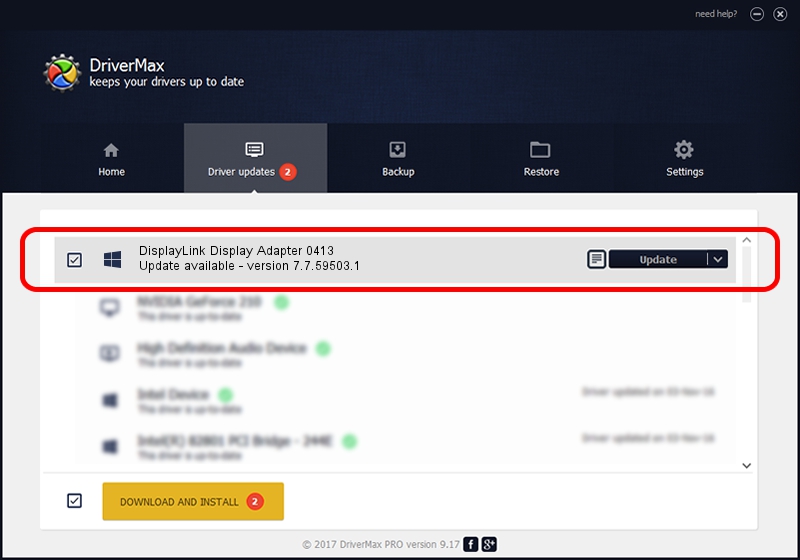Advertising seems to be blocked by your browser.
The ads help us provide this software and web site to you for free.
Please support our project by allowing our site to show ads.
Home /
Manufacturers /
DisplayLink Corp. /
DisplayLink Display Adapter 0413 /
USB/VID_17e9&PID_0413 /
7.7.59503.1 Dec 22, 2014
DisplayLink Corp. DisplayLink Display Adapter 0413 - two ways of downloading and installing the driver
DisplayLink Display Adapter 0413 is a USB Display Adapters hardware device. This Windows driver was developed by DisplayLink Corp.. The hardware id of this driver is USB/VID_17e9&PID_0413.
1. Manually install DisplayLink Corp. DisplayLink Display Adapter 0413 driver
- Download the setup file for DisplayLink Corp. DisplayLink Display Adapter 0413 driver from the location below. This download link is for the driver version 7.7.59503.1 dated 2014-12-22.
- Run the driver installation file from a Windows account with the highest privileges (rights). If your User Access Control (UAC) is running then you will have to accept of the driver and run the setup with administrative rights.
- Go through the driver setup wizard, which should be pretty straightforward. The driver setup wizard will analyze your PC for compatible devices and will install the driver.
- Restart your computer and enjoy the fresh driver, as you can see it was quite smple.
This driver was rated with an average of 3.1 stars by 49406 users.
2. The easy way: using DriverMax to install DisplayLink Corp. DisplayLink Display Adapter 0413 driver
The most important advantage of using DriverMax is that it will install the driver for you in the easiest possible way and it will keep each driver up to date. How easy can you install a driver using DriverMax? Let's take a look!
- Open DriverMax and press on the yellow button named ~SCAN FOR DRIVER UPDATES NOW~. Wait for DriverMax to analyze each driver on your PC.
- Take a look at the list of available driver updates. Scroll the list down until you find the DisplayLink Corp. DisplayLink Display Adapter 0413 driver. Click the Update button.
- That's all, the driver is now installed!

Jun 20 2016 12:48PM / Written by Daniel Statescu for DriverMax
follow @DanielStatescu