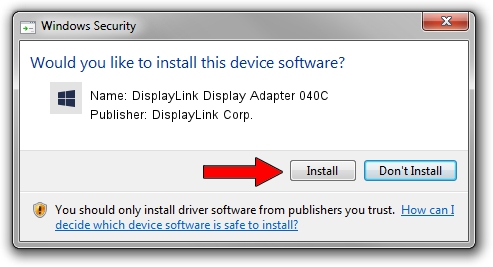Advertising seems to be blocked by your browser.
The ads help us provide this software and web site to you for free.
Please support our project by allowing our site to show ads.
Home /
Manufacturers /
DisplayLink Corp. /
DisplayLink Display Adapter 040C /
USB/VID_17e9&PID_040C /
7.2.47873.0 May 09, 2013
Download and install DisplayLink Corp. DisplayLink Display Adapter 040C driver
DisplayLink Display Adapter 040C is a USB Display Adapters device. The Windows version of this driver was developed by DisplayLink Corp.. The hardware id of this driver is USB/VID_17e9&PID_040C.
1. Manually install DisplayLink Corp. DisplayLink Display Adapter 040C driver
- Download the driver setup file for DisplayLink Corp. DisplayLink Display Adapter 040C driver from the location below. This is the download link for the driver version 7.2.47873.0 released on 2013-05-09.
- Start the driver setup file from a Windows account with the highest privileges (rights). If your UAC (User Access Control) is enabled then you will have to accept of the driver and run the setup with administrative rights.
- Follow the driver setup wizard, which should be quite easy to follow. The driver setup wizard will scan your PC for compatible devices and will install the driver.
- Restart your PC and enjoy the new driver, as you can see it was quite smple.
This driver was rated with an average of 3.7 stars by 23873 users.
2. The easy way: using DriverMax to install DisplayLink Corp. DisplayLink Display Adapter 040C driver
The most important advantage of using DriverMax is that it will setup the driver for you in just a few seconds and it will keep each driver up to date, not just this one. How can you install a driver using DriverMax? Let's follow a few steps!
- Open DriverMax and push on the yellow button named ~SCAN FOR DRIVER UPDATES NOW~. Wait for DriverMax to scan and analyze each driver on your PC.
- Take a look at the list of available driver updates. Search the list until you locate the DisplayLink Corp. DisplayLink Display Adapter 040C driver. Click on Update.
- That's all, the driver is now installed!

Jul 29 2016 7:49PM / Written by Daniel Statescu for DriverMax
follow @DanielStatescu