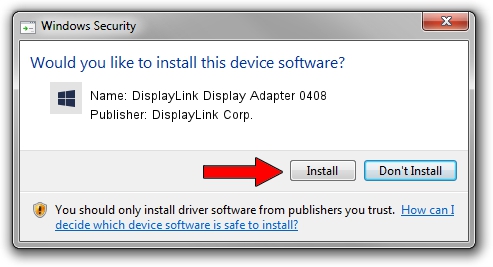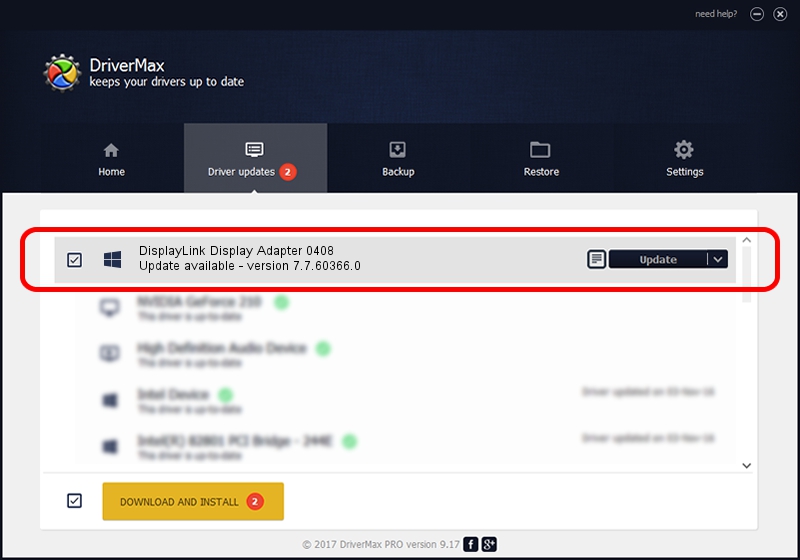Advertising seems to be blocked by your browser.
The ads help us provide this software and web site to you for free.
Please support our project by allowing our site to show ads.
Home /
Manufacturers /
DisplayLink Corp. /
DisplayLink Display Adapter 0408 /
USB/VID_17e9&PID_0408 /
7.7.60366.0 Feb 12, 2015
DisplayLink Corp. DisplayLink Display Adapter 0408 how to download and install the driver
DisplayLink Display Adapter 0408 is a USB Display Adapters device. This driver was developed by DisplayLink Corp.. USB/VID_17e9&PID_0408 is the matching hardware id of this device.
1. DisplayLink Corp. DisplayLink Display Adapter 0408 driver - how to install it manually
- You can download from the link below the driver setup file for the DisplayLink Corp. DisplayLink Display Adapter 0408 driver. The archive contains version 7.7.60366.0 released on 2015-02-12 of the driver.
- Start the driver installer file from a user account with administrative rights. If your User Access Control Service (UAC) is started please confirm the installation of the driver and run the setup with administrative rights.
- Follow the driver installation wizard, which will guide you; it should be quite easy to follow. The driver installation wizard will analyze your PC and will install the right driver.
- When the operation finishes restart your computer in order to use the updated driver. As you can see it was quite smple to install a Windows driver!
This driver was rated with an average of 3.2 stars by 96918 users.
2. How to use DriverMax to install DisplayLink Corp. DisplayLink Display Adapter 0408 driver
The most important advantage of using DriverMax is that it will setup the driver for you in just a few seconds and it will keep each driver up to date. How easy can you install a driver using DriverMax? Let's see!
- Open DriverMax and click on the yellow button named ~SCAN FOR DRIVER UPDATES NOW~. Wait for DriverMax to scan and analyze each driver on your PC.
- Take a look at the list of detected driver updates. Scroll the list down until you locate the DisplayLink Corp. DisplayLink Display Adapter 0408 driver. Click the Update button.
- That's it, you installed your first driver!

Jun 20 2016 12:48PM / Written by Dan Armano for DriverMax
follow @danarm