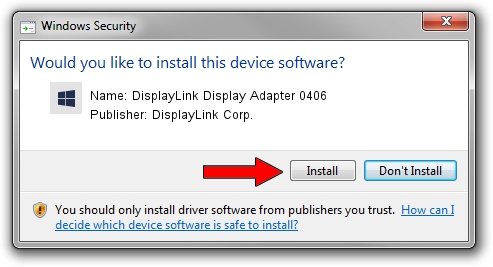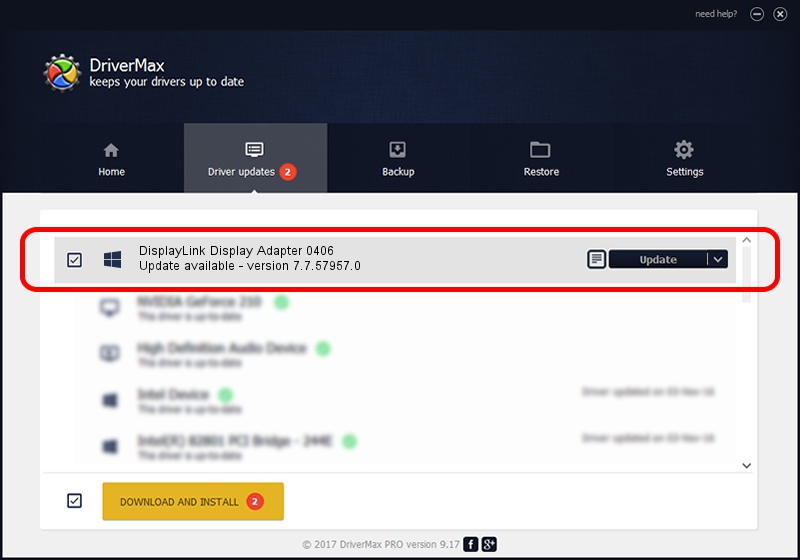Advertising seems to be blocked by your browser.
The ads help us provide this software and web site to you for free.
Please support our project by allowing our site to show ads.
Home /
Manufacturers /
DisplayLink Corp. /
DisplayLink Display Adapter 0406 /
USB/VID_17e9&PID_0406 /
7.7.57957.0 Sep 26, 2014
DisplayLink Corp. DisplayLink Display Adapter 0406 - two ways of downloading and installing the driver
DisplayLink Display Adapter 0406 is a USB Display Adapters device. This driver was developed by DisplayLink Corp.. USB/VID_17e9&PID_0406 is the matching hardware id of this device.
1. DisplayLink Corp. DisplayLink Display Adapter 0406 driver - how to install it manually
- Download the setup file for DisplayLink Corp. DisplayLink Display Adapter 0406 driver from the location below. This is the download link for the driver version 7.7.57957.0 dated 2014-09-26.
- Start the driver setup file from a Windows account with the highest privileges (rights). If your User Access Control (UAC) is enabled then you will have to confirm the installation of the driver and run the setup with administrative rights.
- Go through the driver setup wizard, which should be pretty easy to follow. The driver setup wizard will analyze your PC for compatible devices and will install the driver.
- Shutdown and restart your computer and enjoy the new driver, it is as simple as that.
Driver rating 3.3 stars out of 30233 votes.
2. Using DriverMax to install DisplayLink Corp. DisplayLink Display Adapter 0406 driver
The advantage of using DriverMax is that it will install the driver for you in just a few seconds and it will keep each driver up to date. How can you install a driver with DriverMax? Let's see!
- Open DriverMax and press on the yellow button that says ~SCAN FOR DRIVER UPDATES NOW~. Wait for DriverMax to scan and analyze each driver on your computer.
- Take a look at the list of available driver updates. Search the list until you locate the DisplayLink Corp. DisplayLink Display Adapter 0406 driver. Click the Update button.
- Finished installing the driver!

Jun 20 2016 12:48PM / Written by Dan Armano for DriverMax
follow @danarm