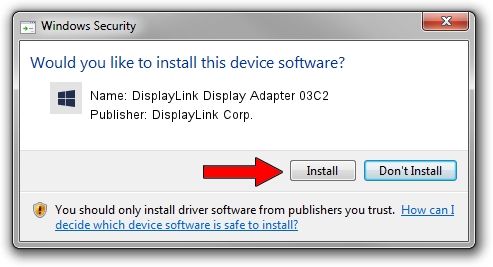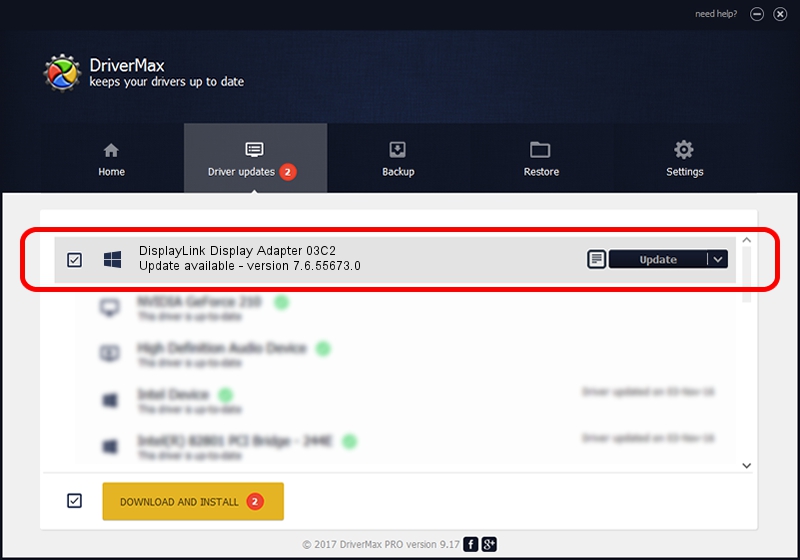Advertising seems to be blocked by your browser.
The ads help us provide this software and web site to you for free.
Please support our project by allowing our site to show ads.
Home /
Manufacturers /
DisplayLink Corp. /
DisplayLink Display Adapter 03C2 /
USB/VID_17e9&PID_03C2 /
7.6.55673.0 Jun 01, 2014
DisplayLink Corp. DisplayLink Display Adapter 03C2 driver download and installation
DisplayLink Display Adapter 03C2 is a USB Display Adapters device. This driver was developed by DisplayLink Corp.. The hardware id of this driver is USB/VID_17e9&PID_03C2.
1. Manually install DisplayLink Corp. DisplayLink Display Adapter 03C2 driver
- You can download from the link below the driver installer file for the DisplayLink Corp. DisplayLink Display Adapter 03C2 driver. The archive contains version 7.6.55673.0 released on 2014-06-01 of the driver.
- Run the driver installer file from a user account with the highest privileges (rights). If your UAC (User Access Control) is started please accept of the driver and run the setup with administrative rights.
- Follow the driver setup wizard, which will guide you; it should be quite easy to follow. The driver setup wizard will scan your PC and will install the right driver.
- When the operation finishes restart your computer in order to use the updated driver. As you can see it was quite smple to install a Windows driver!
This driver was rated with an average of 4 stars by 61095 users.
2. How to install DisplayLink Corp. DisplayLink Display Adapter 03C2 driver using DriverMax
The most important advantage of using DriverMax is that it will setup the driver for you in just a few seconds and it will keep each driver up to date. How easy can you install a driver with DriverMax? Let's see!
- Start DriverMax and push on the yellow button that says ~SCAN FOR DRIVER UPDATES NOW~. Wait for DriverMax to analyze each driver on your PC.
- Take a look at the list of detected driver updates. Search the list until you find the DisplayLink Corp. DisplayLink Display Adapter 03C2 driver. Click on Update.
- Finished installing the driver!

Jun 29 2016 8:12AM / Written by Andreea Kartman for DriverMax
follow @DeeaKartman