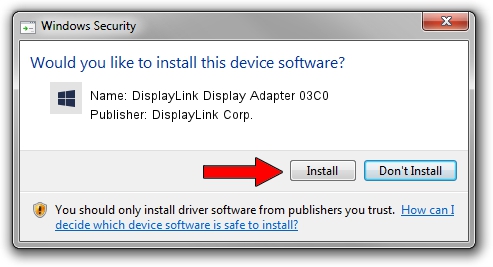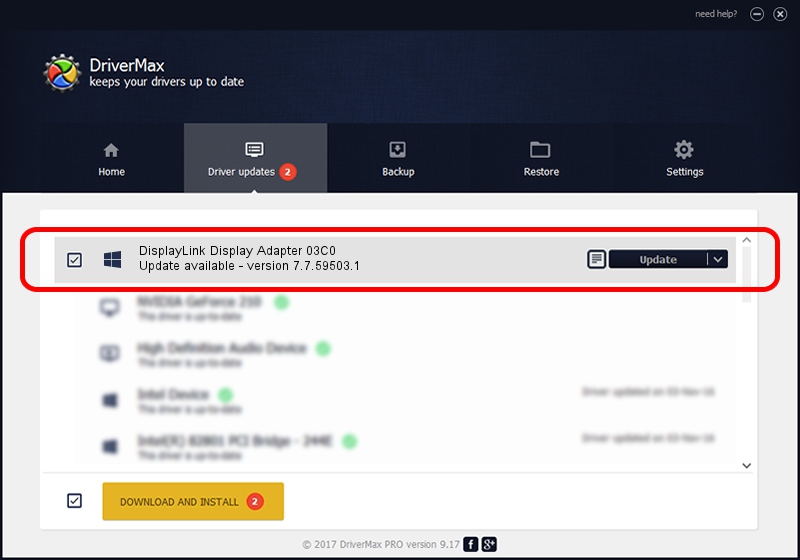Advertising seems to be blocked by your browser.
The ads help us provide this software and web site to you for free.
Please support our project by allowing our site to show ads.
Home /
Manufacturers /
DisplayLink Corp. /
DisplayLink Display Adapter 03C0 /
USB/VID_17e9&PID_03C0 /
7.7.59503.1 Dec 22, 2014
Download and install DisplayLink Corp. DisplayLink Display Adapter 03C0 driver
DisplayLink Display Adapter 03C0 is a USB Display Adapters hardware device. The developer of this driver was DisplayLink Corp.. USB/VID_17e9&PID_03C0 is the matching hardware id of this device.
1. Install DisplayLink Corp. DisplayLink Display Adapter 03C0 driver manually
- Download the driver setup file for DisplayLink Corp. DisplayLink Display Adapter 03C0 driver from the link below. This download link is for the driver version 7.7.59503.1 dated 2014-12-22.
- Run the driver setup file from a Windows account with administrative rights. If your User Access Control (UAC) is enabled then you will have to confirm the installation of the driver and run the setup with administrative rights.
- Go through the driver setup wizard, which should be pretty easy to follow. The driver setup wizard will analyze your PC for compatible devices and will install the driver.
- Shutdown and restart your PC and enjoy the fresh driver, it is as simple as that.
This driver was installed by many users and received an average rating of 3.9 stars out of 49907 votes.
2. Using DriverMax to install DisplayLink Corp. DisplayLink Display Adapter 03C0 driver
The most important advantage of using DriverMax is that it will install the driver for you in the easiest possible way and it will keep each driver up to date. How easy can you install a driver using DriverMax? Let's see!
- Start DriverMax and push on the yellow button that says ~SCAN FOR DRIVER UPDATES NOW~. Wait for DriverMax to analyze each driver on your PC.
- Take a look at the list of detected driver updates. Search the list until you locate the DisplayLink Corp. DisplayLink Display Adapter 03C0 driver. Click the Update button.
- Finished installing the driver!

Jun 20 2016 12:48PM / Written by Dan Armano for DriverMax
follow @danarm