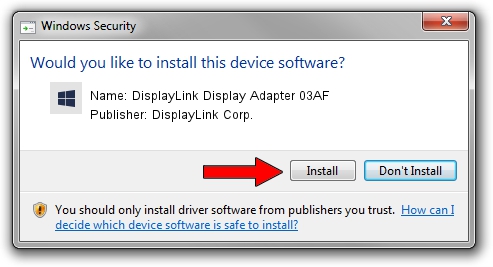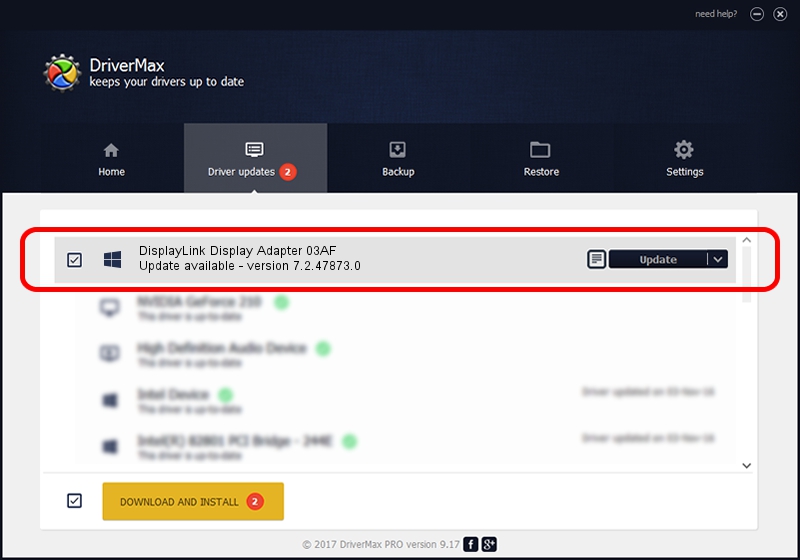Advertising seems to be blocked by your browser.
The ads help us provide this software and web site to you for free.
Please support our project by allowing our site to show ads.
Home /
Manufacturers /
DisplayLink Corp. /
DisplayLink Display Adapter 03AF /
USB/VID_17e9&PID_03AF /
7.2.47873.0 May 09, 2013
DisplayLink Corp. DisplayLink Display Adapter 03AF - two ways of downloading and installing the driver
DisplayLink Display Adapter 03AF is a USB Display Adapters hardware device. The Windows version of this driver was developed by DisplayLink Corp.. USB/VID_17e9&PID_03AF is the matching hardware id of this device.
1. Manually install DisplayLink Corp. DisplayLink Display Adapter 03AF driver
- Download the setup file for DisplayLink Corp. DisplayLink Display Adapter 03AF driver from the link below. This download link is for the driver version 7.2.47873.0 released on 2013-05-09.
- Run the driver setup file from a Windows account with the highest privileges (rights). If your User Access Control Service (UAC) is running then you will have to accept of the driver and run the setup with administrative rights.
- Go through the driver setup wizard, which should be pretty straightforward. The driver setup wizard will scan your PC for compatible devices and will install the driver.
- Restart your computer and enjoy the updated driver, as you can see it was quite smple.
Driver rating 3.2 stars out of 26774 votes.
2. How to install DisplayLink Corp. DisplayLink Display Adapter 03AF driver using DriverMax
The advantage of using DriverMax is that it will setup the driver for you in just a few seconds and it will keep each driver up to date, not just this one. How easy can you install a driver with DriverMax? Let's see!
- Open DriverMax and click on the yellow button that says ~SCAN FOR DRIVER UPDATES NOW~. Wait for DriverMax to scan and analyze each driver on your PC.
- Take a look at the list of available driver updates. Scroll the list down until you find the DisplayLink Corp. DisplayLink Display Adapter 03AF driver. Click the Update button.
- Finished installing the driver!

Jul 24 2016 9:07PM / Written by Dan Armano for DriverMax
follow @danarm