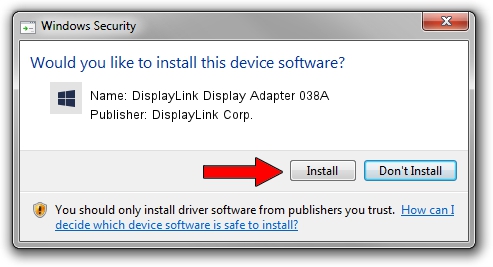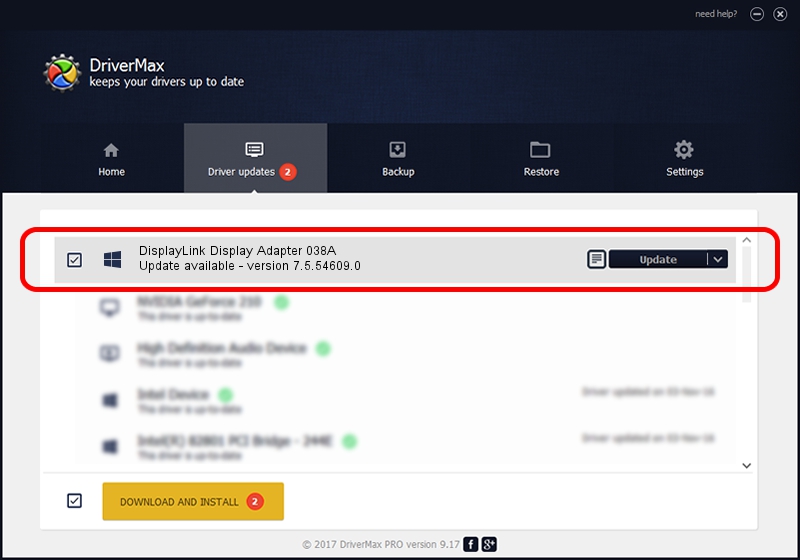Advertising seems to be blocked by your browser.
The ads help us provide this software and web site to you for free.
Please support our project by allowing our site to show ads.
Home /
Manufacturers /
DisplayLink Corp. /
DisplayLink Display Adapter 038A /
USB/VID_17e9&PID_038A /
7.5.54609.0 Mar 27, 2014
DisplayLink Corp. DisplayLink Display Adapter 038A how to download and install the driver
DisplayLink Display Adapter 038A is a USB Display Adapters device. This Windows driver was developed by DisplayLink Corp.. USB/VID_17e9&PID_038A is the matching hardware id of this device.
1. Install DisplayLink Corp. DisplayLink Display Adapter 038A driver manually
- Download the driver setup file for DisplayLink Corp. DisplayLink Display Adapter 038A driver from the location below. This download link is for the driver version 7.5.54609.0 dated 2014-03-27.
- Start the driver installation file from a Windows account with administrative rights. If your User Access Control (UAC) is running then you will have to accept of the driver and run the setup with administrative rights.
- Follow the driver installation wizard, which should be quite straightforward. The driver installation wizard will scan your PC for compatible devices and will install the driver.
- Restart your computer and enjoy the updated driver, it is as simple as that.
This driver received an average rating of 3.1 stars out of 72074 votes.
2. Using DriverMax to install DisplayLink Corp. DisplayLink Display Adapter 038A driver
The advantage of using DriverMax is that it will setup the driver for you in just a few seconds and it will keep each driver up to date, not just this one. How can you install a driver using DriverMax? Let's follow a few steps!
- Open DriverMax and click on the yellow button that says ~SCAN FOR DRIVER UPDATES NOW~. Wait for DriverMax to analyze each driver on your computer.
- Take a look at the list of driver updates. Search the list until you find the DisplayLink Corp. DisplayLink Display Adapter 038A driver. Click the Update button.
- Finished installing the driver!

Jul 20 2016 10:30PM / Written by Andreea Kartman for DriverMax
follow @DeeaKartman