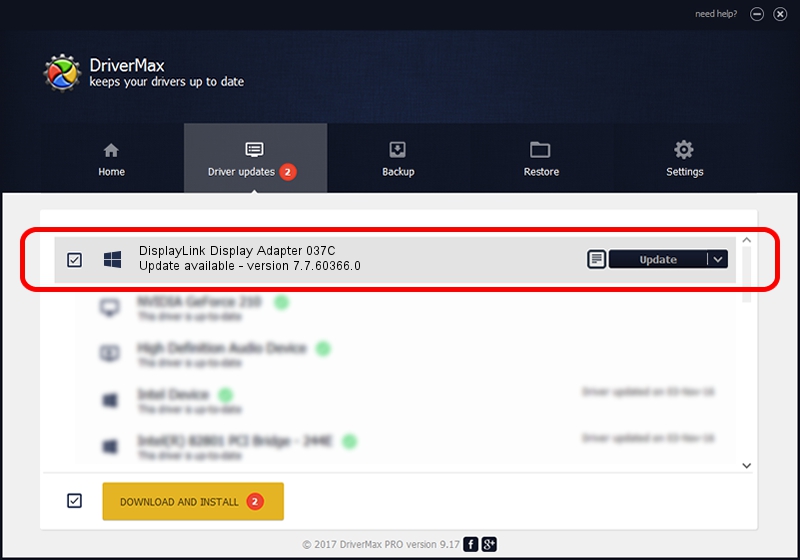Advertising seems to be blocked by your browser.
The ads help us provide this software and web site to you for free.
Please support our project by allowing our site to show ads.
Home /
Manufacturers /
DisplayLink Corp. /
DisplayLink Display Adapter 037C /
USB/VID_17e9&PID_037C /
7.7.60366.0 Feb 12, 2015
DisplayLink Corp. DisplayLink Display Adapter 037C how to download and install the driver
DisplayLink Display Adapter 037C is a USB Display Adapters hardware device. This Windows driver was developed by DisplayLink Corp.. In order to make sure you are downloading the exact right driver the hardware id is USB/VID_17e9&PID_037C.
1. How to manually install DisplayLink Corp. DisplayLink Display Adapter 037C driver
- Download the setup file for DisplayLink Corp. DisplayLink Display Adapter 037C driver from the location below. This download link is for the driver version 7.7.60366.0 dated 2015-02-12.
- Start the driver installation file from a Windows account with administrative rights. If your UAC (User Access Control) is running then you will have to accept of the driver and run the setup with administrative rights.
- Go through the driver setup wizard, which should be pretty easy to follow. The driver setup wizard will analyze your PC for compatible devices and will install the driver.
- Shutdown and restart your PC and enjoy the new driver, as you can see it was quite smple.
Driver rating 3.9 stars out of 95616 votes.
2. How to use DriverMax to install DisplayLink Corp. DisplayLink Display Adapter 037C driver
The advantage of using DriverMax is that it will setup the driver for you in just a few seconds and it will keep each driver up to date, not just this one. How can you install a driver using DriverMax? Let's take a look!
- Start DriverMax and click on the yellow button that says ~SCAN FOR DRIVER UPDATES NOW~. Wait for DriverMax to scan and analyze each driver on your computer.
- Take a look at the list of driver updates. Search the list until you find the DisplayLink Corp. DisplayLink Display Adapter 037C driver. Click on Update.
- That's all, the driver is now installed!