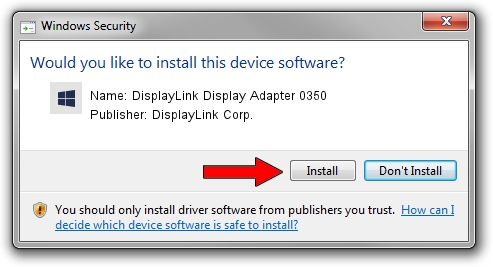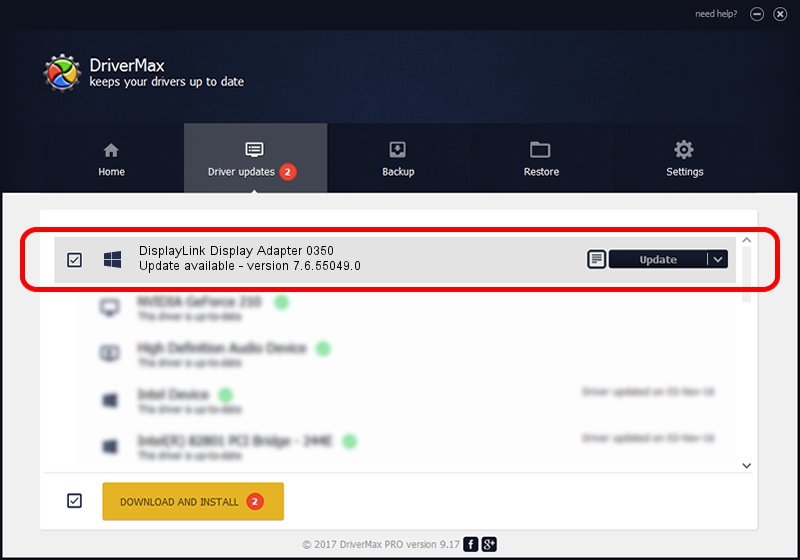Advertising seems to be blocked by your browser.
The ads help us provide this software and web site to you for free.
Please support our project by allowing our site to show ads.
Home /
Manufacturers /
DisplayLink Corp. /
DisplayLink Display Adapter 0350 /
USB/VID_17e9&PID_0350 /
7.6.55049.0 Apr 22, 2014
DisplayLink Corp. DisplayLink Display Adapter 0350 how to download and install the driver
DisplayLink Display Adapter 0350 is a USB Display Adapters device. The Windows version of this driver was developed by DisplayLink Corp.. USB/VID_17e9&PID_0350 is the matching hardware id of this device.
1. Install DisplayLink Corp. DisplayLink Display Adapter 0350 driver manually
- Download the driver setup file for DisplayLink Corp. DisplayLink Display Adapter 0350 driver from the link below. This is the download link for the driver version 7.6.55049.0 dated 2014-04-22.
- Run the driver installation file from a Windows account with administrative rights. If your User Access Control (UAC) is running then you will have to accept of the driver and run the setup with administrative rights.
- Follow the driver setup wizard, which should be quite easy to follow. The driver setup wizard will scan your PC for compatible devices and will install the driver.
- Shutdown and restart your computer and enjoy the updated driver, as you can see it was quite smple.
Driver rating 3.7 stars out of 4102 votes.
2. How to use DriverMax to install DisplayLink Corp. DisplayLink Display Adapter 0350 driver
The most important advantage of using DriverMax is that it will setup the driver for you in the easiest possible way and it will keep each driver up to date. How can you install a driver using DriverMax? Let's take a look!
- Start DriverMax and push on the yellow button that says ~SCAN FOR DRIVER UPDATES NOW~. Wait for DriverMax to analyze each driver on your PC.
- Take a look at the list of driver updates. Search the list until you locate the DisplayLink Corp. DisplayLink Display Adapter 0350 driver. Click on Update.
- Finished installing the driver!

Jul 10 2016 6:59AM / Written by Dan Armano for DriverMax
follow @danarm