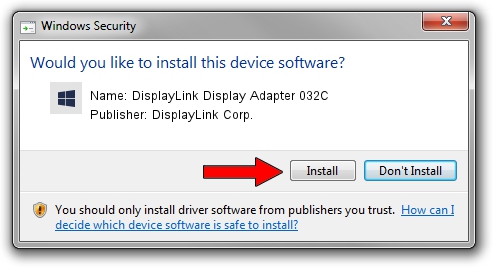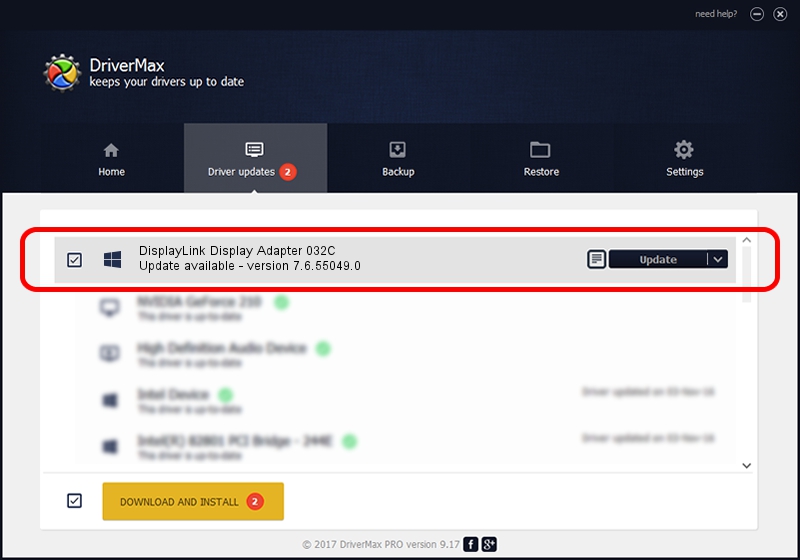Advertising seems to be blocked by your browser.
The ads help us provide this software and web site to you for free.
Please support our project by allowing our site to show ads.
Home /
Manufacturers /
DisplayLink Corp. /
DisplayLink Display Adapter 032C /
USB/VID_17e9&PID_032C /
7.6.55049.0 Apr 22, 2014
DisplayLink Corp. DisplayLink Display Adapter 032C - two ways of downloading and installing the driver
DisplayLink Display Adapter 032C is a USB Display Adapters device. The developer of this driver was DisplayLink Corp.. The hardware id of this driver is USB/VID_17e9&PID_032C.
1. Install DisplayLink Corp. DisplayLink Display Adapter 032C driver manually
- Download the setup file for DisplayLink Corp. DisplayLink Display Adapter 032C driver from the link below. This is the download link for the driver version 7.6.55049.0 released on 2014-04-22.
- Run the driver setup file from a Windows account with the highest privileges (rights). If your UAC (User Access Control) is started then you will have to accept of the driver and run the setup with administrative rights.
- Follow the driver installation wizard, which should be pretty easy to follow. The driver installation wizard will analyze your PC for compatible devices and will install the driver.
- Shutdown and restart your PC and enjoy the updated driver, it is as simple as that.
This driver was rated with an average of 3.3 stars by 42532 users.
2. How to install DisplayLink Corp. DisplayLink Display Adapter 032C driver using DriverMax
The most important advantage of using DriverMax is that it will setup the driver for you in the easiest possible way and it will keep each driver up to date, not just this one. How can you install a driver using DriverMax? Let's take a look!
- Start DriverMax and push on the yellow button named ~SCAN FOR DRIVER UPDATES NOW~. Wait for DriverMax to scan and analyze each driver on your computer.
- Take a look at the list of detected driver updates. Search the list until you find the DisplayLink Corp. DisplayLink Display Adapter 032C driver. Click on Update.
- That's it, you installed your first driver!

Jul 10 2016 7:09AM / Written by Daniel Statescu for DriverMax
follow @DanielStatescu