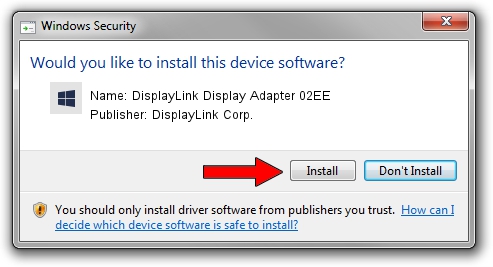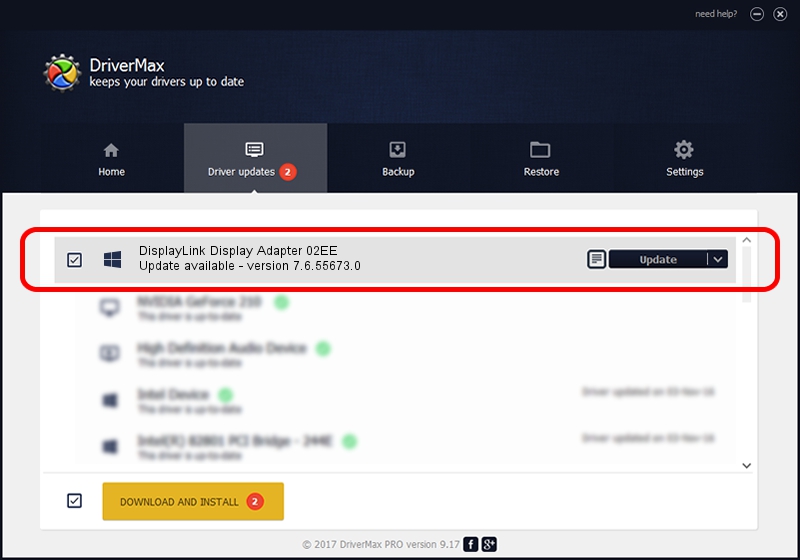Advertising seems to be blocked by your browser.
The ads help us provide this software and web site to you for free.
Please support our project by allowing our site to show ads.
Home /
Manufacturers /
DisplayLink Corp. /
DisplayLink Display Adapter 02EE /
USB/VID_17e9&PID_02EE /
7.6.55673.0 Jun 01, 2014
Driver for DisplayLink Corp. DisplayLink Display Adapter 02EE - downloading and installing it
DisplayLink Display Adapter 02EE is a USB Display Adapters device. The developer of this driver was DisplayLink Corp.. USB/VID_17e9&PID_02EE is the matching hardware id of this device.
1. Manually install DisplayLink Corp. DisplayLink Display Adapter 02EE driver
- Download the driver setup file for DisplayLink Corp. DisplayLink Display Adapter 02EE driver from the location below. This download link is for the driver version 7.6.55673.0 dated 2014-06-01.
- Run the driver installation file from a Windows account with administrative rights. If your User Access Control (UAC) is running then you will have to confirm the installation of the driver and run the setup with administrative rights.
- Go through the driver installation wizard, which should be quite straightforward. The driver installation wizard will scan your PC for compatible devices and will install the driver.
- Restart your PC and enjoy the new driver, it is as simple as that.
This driver was rated with an average of 3.6 stars by 99495 users.
2. Installing the DisplayLink Corp. DisplayLink Display Adapter 02EE driver using DriverMax: the easy way
The advantage of using DriverMax is that it will setup the driver for you in the easiest possible way and it will keep each driver up to date, not just this one. How can you install a driver with DriverMax? Let's take a look!
- Start DriverMax and press on the yellow button named ~SCAN FOR DRIVER UPDATES NOW~. Wait for DriverMax to scan and analyze each driver on your PC.
- Take a look at the list of available driver updates. Scroll the list down until you find the DisplayLink Corp. DisplayLink Display Adapter 02EE driver. Click the Update button.
- Finished installing the driver!

Jun 29 2016 8:23AM / Written by Daniel Statescu for DriverMax
follow @DanielStatescu