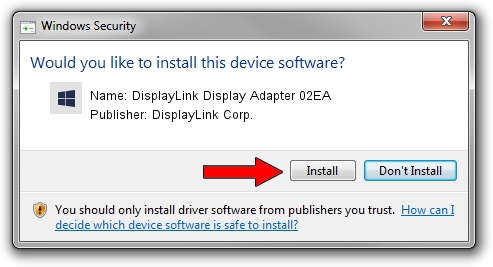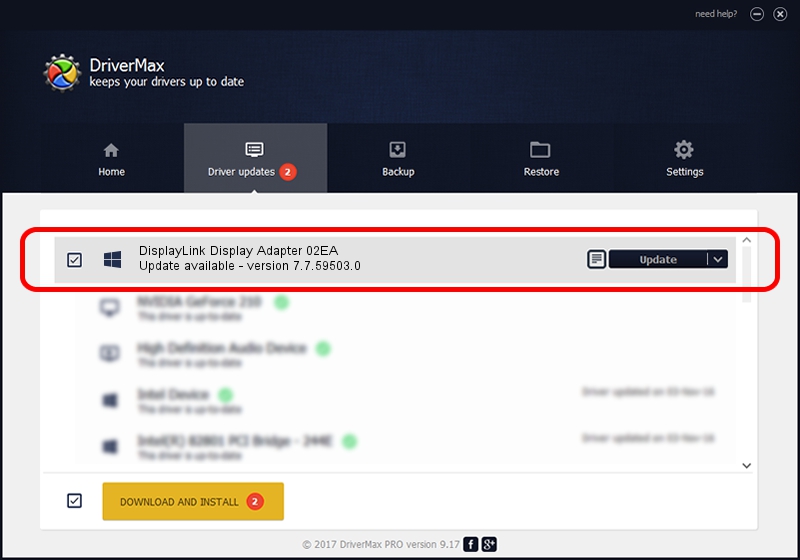Advertising seems to be blocked by your browser.
The ads help us provide this software and web site to you for free.
Please support our project by allowing our site to show ads.
Home /
Manufacturers /
DisplayLink Corp. /
DisplayLink Display Adapter 02EA /
USB/VID_17e9&PID_02EA /
7.7.59503.0 Dec 18, 2014
DisplayLink Corp. DisplayLink Display Adapter 02EA how to download and install the driver
DisplayLink Display Adapter 02EA is a USB Display Adapters device. This driver was developed by DisplayLink Corp.. The hardware id of this driver is USB/VID_17e9&PID_02EA.
1. Manually install DisplayLink Corp. DisplayLink Display Adapter 02EA driver
- Download the setup file for DisplayLink Corp. DisplayLink Display Adapter 02EA driver from the link below. This is the download link for the driver version 7.7.59503.0 released on 2014-12-18.
- Start the driver installation file from a Windows account with the highest privileges (rights). If your User Access Control (UAC) is running then you will have to confirm the installation of the driver and run the setup with administrative rights.
- Follow the driver setup wizard, which should be pretty easy to follow. The driver setup wizard will analyze your PC for compatible devices and will install the driver.
- Shutdown and restart your PC and enjoy the updated driver, it is as simple as that.
This driver was rated with an average of 3.5 stars by 3930 users.
2. Using DriverMax to install DisplayLink Corp. DisplayLink Display Adapter 02EA driver
The advantage of using DriverMax is that it will setup the driver for you in just a few seconds and it will keep each driver up to date, not just this one. How easy can you install a driver using DriverMax? Let's see!
- Open DriverMax and press on the yellow button named ~SCAN FOR DRIVER UPDATES NOW~. Wait for DriverMax to scan and analyze each driver on your computer.
- Take a look at the list of driver updates. Scroll the list down until you find the DisplayLink Corp. DisplayLink Display Adapter 02EA driver. Click on Update.
- Finished installing the driver!

Jun 20 2016 12:48PM / Written by Andreea Kartman for DriverMax
follow @DeeaKartman