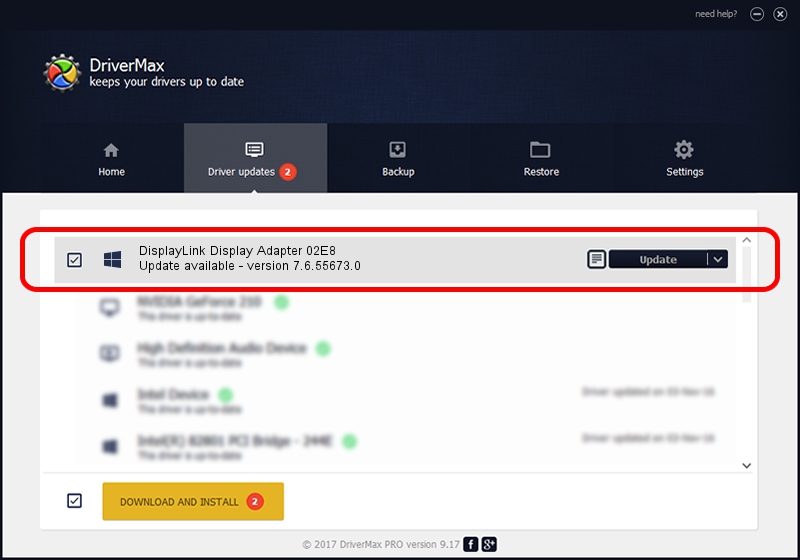Advertising seems to be blocked by your browser.
The ads help us provide this software and web site to you for free.
Please support our project by allowing our site to show ads.
Home /
Manufacturers /
DisplayLink Corp. /
DisplayLink Display Adapter 02E8 /
USB/VID_17e9&PID_02E8 /
7.6.55673.0 Jun 01, 2014
Download and install DisplayLink Corp. DisplayLink Display Adapter 02E8 driver
DisplayLink Display Adapter 02E8 is a USB Display Adapters device. This driver was developed by DisplayLink Corp.. The hardware id of this driver is USB/VID_17e9&PID_02E8.
1. Install DisplayLink Corp. DisplayLink Display Adapter 02E8 driver manually
- You can download from the link below the driver setup file for the DisplayLink Corp. DisplayLink Display Adapter 02E8 driver. The archive contains version 7.6.55673.0 released on 2014-06-01 of the driver.
- Run the driver installer file from a user account with administrative rights. If your User Access Control Service (UAC) is running please accept of the driver and run the setup with administrative rights.
- Go through the driver installation wizard, which will guide you; it should be pretty easy to follow. The driver installation wizard will scan your PC and will install the right driver.
- When the operation finishes restart your computer in order to use the updated driver. As you can see it was quite smple to install a Windows driver!
Driver rating 3.2 stars out of 99395 votes.
2. Using DriverMax to install DisplayLink Corp. DisplayLink Display Adapter 02E8 driver
The advantage of using DriverMax is that it will install the driver for you in the easiest possible way and it will keep each driver up to date, not just this one. How can you install a driver with DriverMax? Let's follow a few steps!
- Start DriverMax and click on the yellow button named ~SCAN FOR DRIVER UPDATES NOW~. Wait for DriverMax to analyze each driver on your PC.
- Take a look at the list of detected driver updates. Scroll the list down until you find the DisplayLink Corp. DisplayLink Display Adapter 02E8 driver. Click the Update button.
- That's all, the driver is now installed!

Jun 29 2016 8:23AM / Written by Daniel Statescu for DriverMax
follow @DanielStatescu