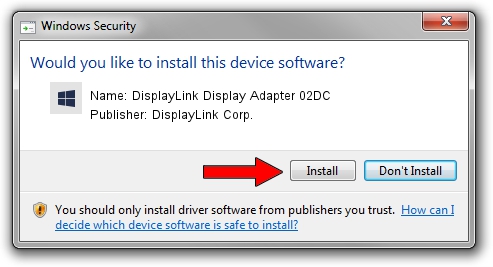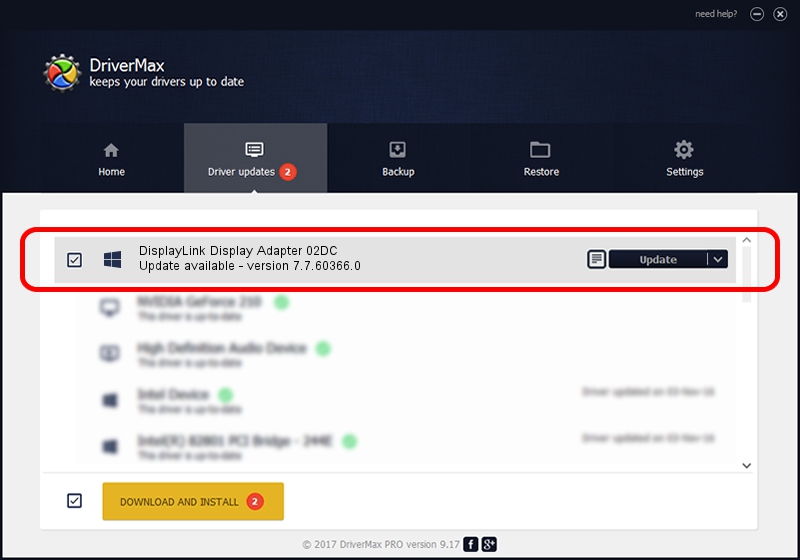Advertising seems to be blocked by your browser.
The ads help us provide this software and web site to you for free.
Please support our project by allowing our site to show ads.
Home /
Manufacturers /
DisplayLink Corp. /
DisplayLink Display Adapter 02DC /
USB/VID_17e9&PID_02DC /
7.7.60366.0 Feb 12, 2015
DisplayLink Corp. DisplayLink Display Adapter 02DC driver download and installation
DisplayLink Display Adapter 02DC is a USB Display Adapters hardware device. This Windows driver was developed by DisplayLink Corp.. USB/VID_17e9&PID_02DC is the matching hardware id of this device.
1. Install DisplayLink Corp. DisplayLink Display Adapter 02DC driver manually
- Download the setup file for DisplayLink Corp. DisplayLink Display Adapter 02DC driver from the location below. This is the download link for the driver version 7.7.60366.0 released on 2015-02-12.
- Start the driver setup file from a Windows account with administrative rights. If your User Access Control Service (UAC) is enabled then you will have to confirm the installation of the driver and run the setup with administrative rights.
- Follow the driver setup wizard, which should be quite straightforward. The driver setup wizard will scan your PC for compatible devices and will install the driver.
- Restart your PC and enjoy the fresh driver, it is as simple as that.
This driver was installed by many users and received an average rating of 3 stars out of 47663 votes.
2. How to use DriverMax to install DisplayLink Corp. DisplayLink Display Adapter 02DC driver
The most important advantage of using DriverMax is that it will setup the driver for you in the easiest possible way and it will keep each driver up to date. How can you install a driver using DriverMax? Let's take a look!
- Start DriverMax and click on the yellow button named ~SCAN FOR DRIVER UPDATES NOW~. Wait for DriverMax to scan and analyze each driver on your PC.
- Take a look at the list of detected driver updates. Search the list until you find the DisplayLink Corp. DisplayLink Display Adapter 02DC driver. Click the Update button.
- That's all, the driver is now installed!

Jun 20 2016 12:48PM / Written by Andreea Kartman for DriverMax
follow @DeeaKartman