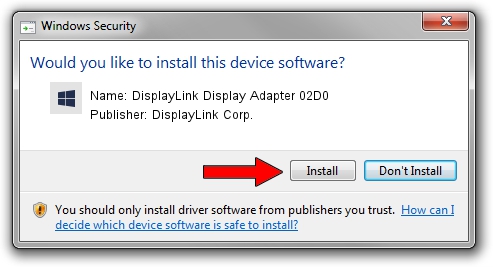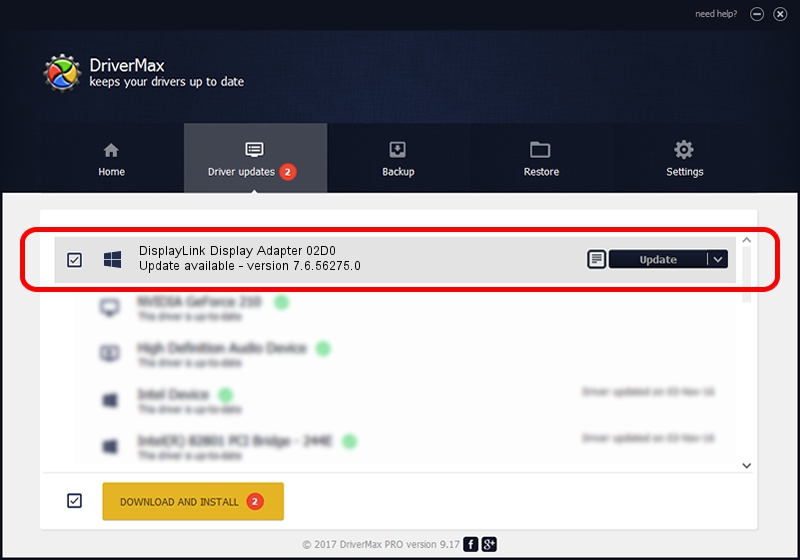Advertising seems to be blocked by your browser.
The ads help us provide this software and web site to you for free.
Please support our project by allowing our site to show ads.
Home /
Manufacturers /
DisplayLink Corp. /
DisplayLink Display Adapter 02D0 /
USB/VID_17e9&PID_02D0 /
7.6.56275.0 Jul 09, 2014
Driver for DisplayLink Corp. DisplayLink Display Adapter 02D0 - downloading and installing it
DisplayLink Display Adapter 02D0 is a USB Display Adapters device. The developer of this driver was DisplayLink Corp.. The hardware id of this driver is USB/VID_17e9&PID_02D0; this string has to match your hardware.
1. Manually install DisplayLink Corp. DisplayLink Display Adapter 02D0 driver
- Download the driver setup file for DisplayLink Corp. DisplayLink Display Adapter 02D0 driver from the location below. This is the download link for the driver version 7.6.56275.0 dated 2014-07-09.
- Start the driver setup file from a Windows account with the highest privileges (rights). If your User Access Control (UAC) is enabled then you will have to confirm the installation of the driver and run the setup with administrative rights.
- Go through the driver installation wizard, which should be quite straightforward. The driver installation wizard will scan your PC for compatible devices and will install the driver.
- Restart your PC and enjoy the new driver, it is as simple as that.
Driver rating 3.8 stars out of 68008 votes.
2. How to use DriverMax to install DisplayLink Corp. DisplayLink Display Adapter 02D0 driver
The most important advantage of using DriverMax is that it will install the driver for you in just a few seconds and it will keep each driver up to date. How can you install a driver with DriverMax? Let's see!
- Open DriverMax and push on the yellow button that says ~SCAN FOR DRIVER UPDATES NOW~. Wait for DriverMax to scan and analyze each driver on your PC.
- Take a look at the list of detected driver updates. Scroll the list down until you find the DisplayLink Corp. DisplayLink Display Adapter 02D0 driver. Click on Update.
- Finished installing the driver!

Jun 26 2016 10:00PM / Written by Dan Armano for DriverMax
follow @danarm