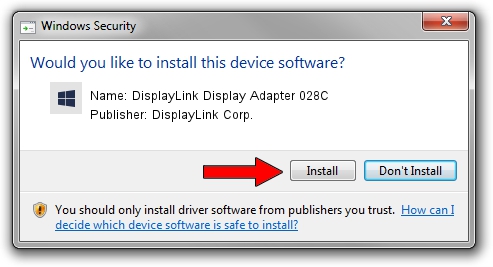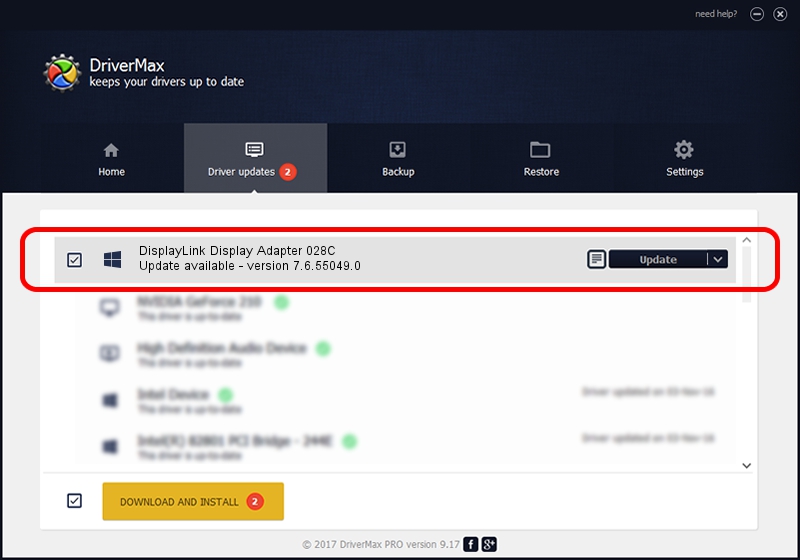Advertising seems to be blocked by your browser.
The ads help us provide this software and web site to you for free.
Please support our project by allowing our site to show ads.
Home /
Manufacturers /
DisplayLink Corp. /
DisplayLink Display Adapter 028C /
USB/VID_17e9&PID_028C /
7.6.55049.0 Apr 22, 2014
Download and install DisplayLink Corp. DisplayLink Display Adapter 028C driver
DisplayLink Display Adapter 028C is a USB Display Adapters device. This driver was developed by DisplayLink Corp.. USB/VID_17e9&PID_028C is the matching hardware id of this device.
1. Manually install DisplayLink Corp. DisplayLink Display Adapter 028C driver
- Download the setup file for DisplayLink Corp. DisplayLink Display Adapter 028C driver from the link below. This is the download link for the driver version 7.6.55049.0 released on 2014-04-22.
- Start the driver installation file from a Windows account with administrative rights. If your UAC (User Access Control) is started then you will have to confirm the installation of the driver and run the setup with administrative rights.
- Follow the driver setup wizard, which should be pretty easy to follow. The driver setup wizard will analyze your PC for compatible devices and will install the driver.
- Restart your PC and enjoy the new driver, as you can see it was quite smple.
This driver was installed by many users and received an average rating of 3.9 stars out of 41469 votes.
2. Using DriverMax to install DisplayLink Corp. DisplayLink Display Adapter 028C driver
The advantage of using DriverMax is that it will install the driver for you in just a few seconds and it will keep each driver up to date, not just this one. How easy can you install a driver using DriverMax? Let's follow a few steps!
- Open DriverMax and press on the yellow button that says ~SCAN FOR DRIVER UPDATES NOW~. Wait for DriverMax to analyze each driver on your PC.
- Take a look at the list of driver updates. Scroll the list down until you find the DisplayLink Corp. DisplayLink Display Adapter 028C driver. Click the Update button.
- Enjoy using the updated driver! :)

Aug 7 2016 4:19AM / Written by Andreea Kartman for DriverMax
follow @DeeaKartman