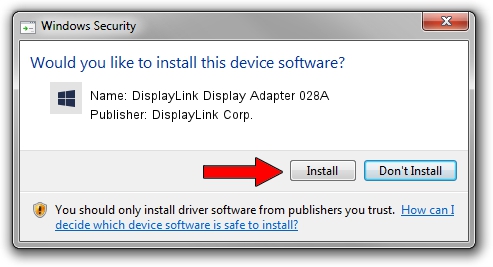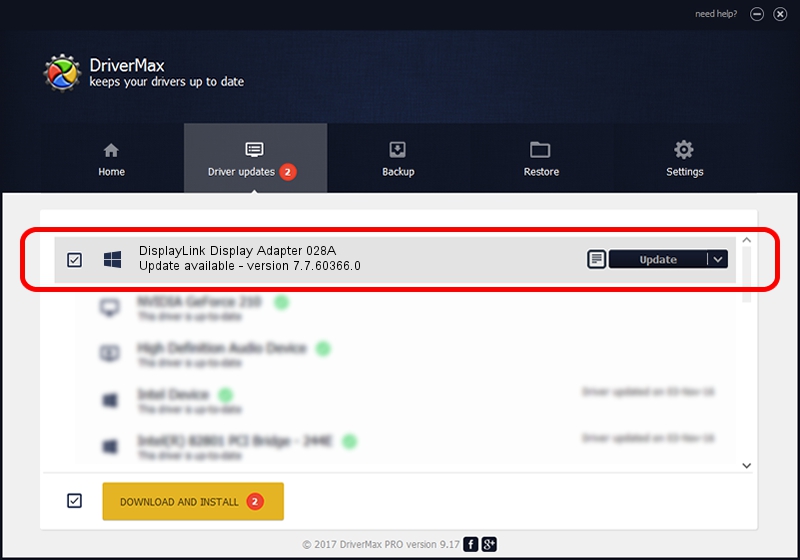Advertising seems to be blocked by your browser.
The ads help us provide this software and web site to you for free.
Please support our project by allowing our site to show ads.
Home /
Manufacturers /
DisplayLink Corp. /
DisplayLink Display Adapter 028A /
USB/VID_17e9&PID_028A /
7.7.60366.0 Feb 12, 2015
Download and install DisplayLink Corp. DisplayLink Display Adapter 028A driver
DisplayLink Display Adapter 028A is a USB Display Adapters device. The developer of this driver was DisplayLink Corp.. The hardware id of this driver is USB/VID_17e9&PID_028A.
1. Install DisplayLink Corp. DisplayLink Display Adapter 028A driver manually
- Download the driver setup file for DisplayLink Corp. DisplayLink Display Adapter 028A driver from the link below. This is the download link for the driver version 7.7.60366.0 dated 2015-02-12.
- Start the driver installation file from a Windows account with the highest privileges (rights). If your UAC (User Access Control) is started then you will have to accept of the driver and run the setup with administrative rights.
- Go through the driver setup wizard, which should be quite easy to follow. The driver setup wizard will analyze your PC for compatible devices and will install the driver.
- Restart your PC and enjoy the updated driver, it is as simple as that.
This driver received an average rating of 3 stars out of 87304 votes.
2. Installing the DisplayLink Corp. DisplayLink Display Adapter 028A driver using DriverMax: the easy way
The advantage of using DriverMax is that it will setup the driver for you in the easiest possible way and it will keep each driver up to date, not just this one. How easy can you install a driver with DriverMax? Let's see!
- Start DriverMax and click on the yellow button named ~SCAN FOR DRIVER UPDATES NOW~. Wait for DriverMax to analyze each driver on your PC.
- Take a look at the list of detected driver updates. Scroll the list down until you locate the DisplayLink Corp. DisplayLink Display Adapter 028A driver. Click on Update.
- Enjoy using the updated driver! :)