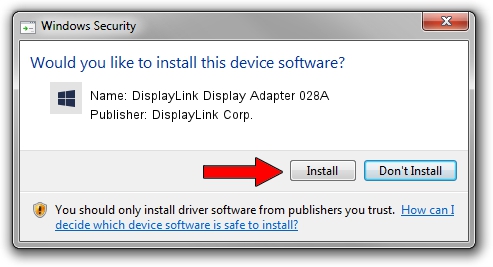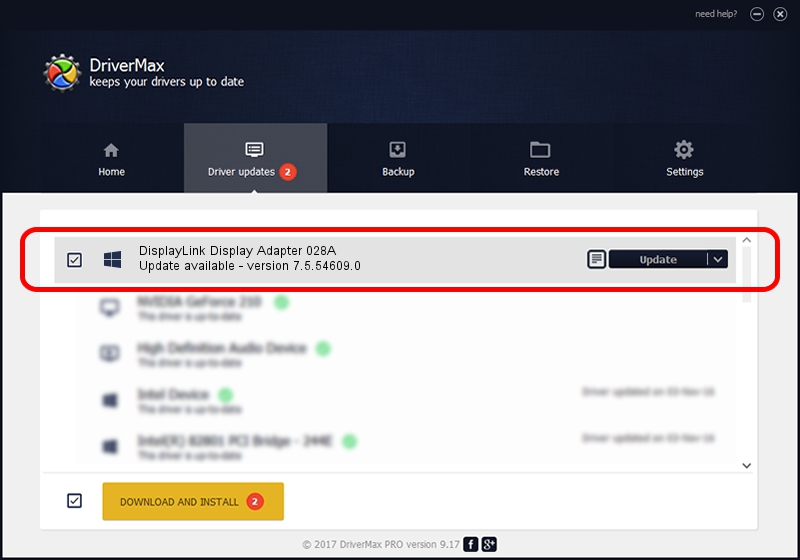Advertising seems to be blocked by your browser.
The ads help us provide this software and web site to you for free.
Please support our project by allowing our site to show ads.
Home /
Manufacturers /
DisplayLink Corp. /
DisplayLink Display Adapter 028A /
USB/VID_17e9&PID_028A /
7.5.54609.0 Mar 27, 2014
DisplayLink Corp. DisplayLink Display Adapter 028A how to download and install the driver
DisplayLink Display Adapter 028A is a USB Display Adapters hardware device. The developer of this driver was DisplayLink Corp.. The hardware id of this driver is USB/VID_17e9&PID_028A.
1. How to manually install DisplayLink Corp. DisplayLink Display Adapter 028A driver
- Download the setup file for DisplayLink Corp. DisplayLink Display Adapter 028A driver from the link below. This download link is for the driver version 7.5.54609.0 released on 2014-03-27.
- Run the driver installation file from a Windows account with the highest privileges (rights). If your UAC (User Access Control) is running then you will have to confirm the installation of the driver and run the setup with administrative rights.
- Go through the driver setup wizard, which should be pretty easy to follow. The driver setup wizard will scan your PC for compatible devices and will install the driver.
- Shutdown and restart your computer and enjoy the updated driver, it is as simple as that.
This driver was installed by many users and received an average rating of 3.9 stars out of 24961 votes.
2. How to use DriverMax to install DisplayLink Corp. DisplayLink Display Adapter 028A driver
The advantage of using DriverMax is that it will setup the driver for you in just a few seconds and it will keep each driver up to date. How easy can you install a driver with DriverMax? Let's see!
- Start DriverMax and click on the yellow button that says ~SCAN FOR DRIVER UPDATES NOW~. Wait for DriverMax to analyze each driver on your computer.
- Take a look at the list of driver updates. Scroll the list down until you find the DisplayLink Corp. DisplayLink Display Adapter 028A driver. Click on Update.
- That's it, you installed your first driver!

Jul 25 2016 2:41PM / Written by Daniel Statescu for DriverMax
follow @DanielStatescu