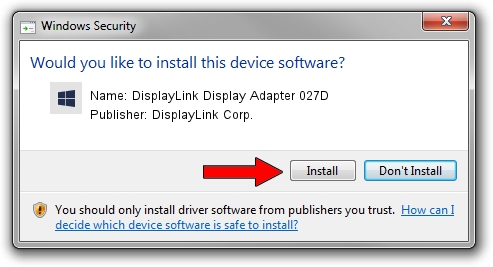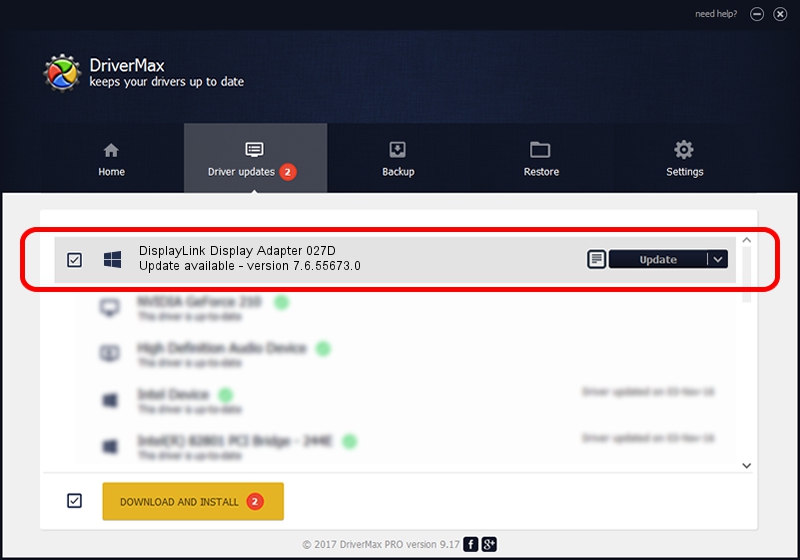Advertising seems to be blocked by your browser.
The ads help us provide this software and web site to you for free.
Please support our project by allowing our site to show ads.
Home /
Manufacturers /
DisplayLink Corp. /
DisplayLink Display Adapter 027D /
USB/VID_17e9&PID_027D /
7.6.55673.0 Jun 01, 2014
DisplayLink Corp. DisplayLink Display Adapter 027D - two ways of downloading and installing the driver
DisplayLink Display Adapter 027D is a USB Display Adapters device. This Windows driver was developed by DisplayLink Corp.. The hardware id of this driver is USB/VID_17e9&PID_027D; this string has to match your hardware.
1. How to manually install DisplayLink Corp. DisplayLink Display Adapter 027D driver
- You can download from the link below the driver setup file for the DisplayLink Corp. DisplayLink Display Adapter 027D driver. The archive contains version 7.6.55673.0 dated 2014-06-01 of the driver.
- Run the driver installer file from a user account with administrative rights. If your User Access Control Service (UAC) is started please accept of the driver and run the setup with administrative rights.
- Go through the driver installation wizard, which will guide you; it should be pretty easy to follow. The driver installation wizard will analyze your PC and will install the right driver.
- When the operation finishes shutdown and restart your PC in order to use the updated driver. As you can see it was quite smple to install a Windows driver!
This driver was installed by many users and received an average rating of 3.1 stars out of 97135 votes.
2. Using DriverMax to install DisplayLink Corp. DisplayLink Display Adapter 027D driver
The most important advantage of using DriverMax is that it will setup the driver for you in just a few seconds and it will keep each driver up to date, not just this one. How can you install a driver using DriverMax? Let's follow a few steps!
- Open DriverMax and click on the yellow button named ~SCAN FOR DRIVER UPDATES NOW~. Wait for DriverMax to scan and analyze each driver on your computer.
- Take a look at the list of detected driver updates. Scroll the list down until you locate the DisplayLink Corp. DisplayLink Display Adapter 027D driver. Click the Update button.
- That's all, the driver is now installed!

Jun 29 2016 8:29AM / Written by Andreea Kartman for DriverMax
follow @DeeaKartman