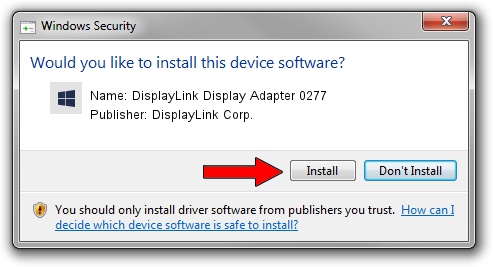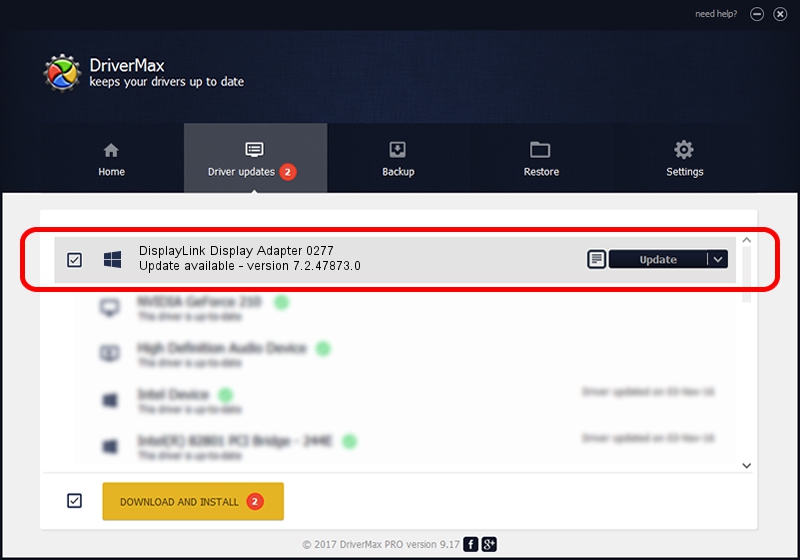Advertising seems to be blocked by your browser.
The ads help us provide this software and web site to you for free.
Please support our project by allowing our site to show ads.
Home /
Manufacturers /
DisplayLink Corp. /
DisplayLink Display Adapter 0277 /
USB/VID_17e9&PID_0277 /
7.2.47873.0 May 09, 2013
DisplayLink Corp. DisplayLink Display Adapter 0277 how to download and install the driver
DisplayLink Display Adapter 0277 is a USB Display Adapters hardware device. This Windows driver was developed by DisplayLink Corp.. USB/VID_17e9&PID_0277 is the matching hardware id of this device.
1. Manually install DisplayLink Corp. DisplayLink Display Adapter 0277 driver
- Download the setup file for DisplayLink Corp. DisplayLink Display Adapter 0277 driver from the link below. This is the download link for the driver version 7.2.47873.0 dated 2013-05-09.
- Run the driver installation file from a Windows account with administrative rights. If your UAC (User Access Control) is enabled then you will have to accept of the driver and run the setup with administrative rights.
- Follow the driver setup wizard, which should be pretty easy to follow. The driver setup wizard will scan your PC for compatible devices and will install the driver.
- Shutdown and restart your computer and enjoy the updated driver, it is as simple as that.
Driver rating 3.4 stars out of 2652 votes.
2. How to use DriverMax to install DisplayLink Corp. DisplayLink Display Adapter 0277 driver
The most important advantage of using DriverMax is that it will install the driver for you in just a few seconds and it will keep each driver up to date, not just this one. How can you install a driver with DriverMax? Let's follow a few steps!
- Start DriverMax and click on the yellow button named ~SCAN FOR DRIVER UPDATES NOW~. Wait for DriverMax to scan and analyze each driver on your PC.
- Take a look at the list of detected driver updates. Scroll the list down until you find the DisplayLink Corp. DisplayLink Display Adapter 0277 driver. Click the Update button.
- Finished installing the driver!

Jul 15 2016 2:09AM / Written by Dan Armano for DriverMax
follow @danarm