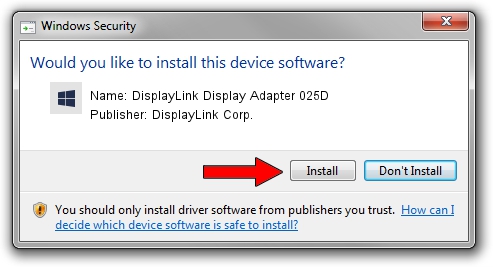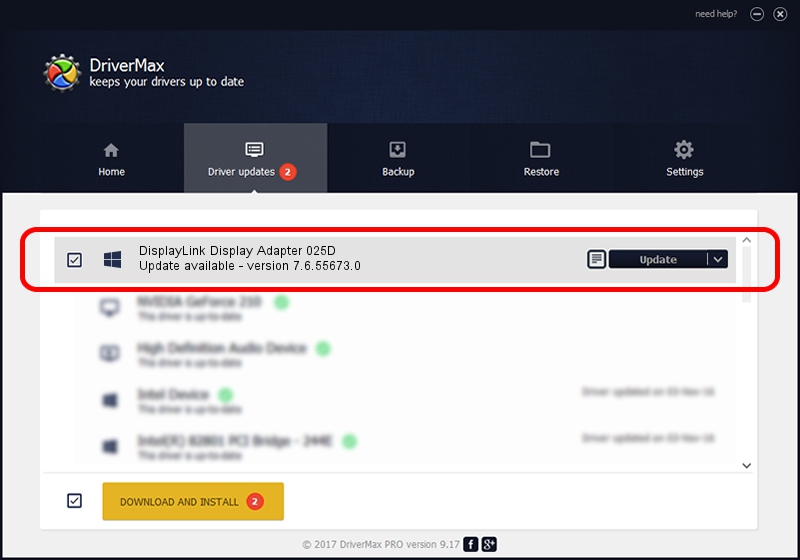Advertising seems to be blocked by your browser.
The ads help us provide this software and web site to you for free.
Please support our project by allowing our site to show ads.
Home /
Manufacturers /
DisplayLink Corp. /
DisplayLink Display Adapter 025D /
USB/VID_17e9&PID_025D /
7.6.55673.0 Jun 01, 2014
DisplayLink Corp. DisplayLink Display Adapter 025D driver download and installation
DisplayLink Display Adapter 025D is a USB Display Adapters hardware device. This Windows driver was developed by DisplayLink Corp.. USB/VID_17e9&PID_025D is the matching hardware id of this device.
1. DisplayLink Corp. DisplayLink Display Adapter 025D driver - how to install it manually
- Download the driver setup file for DisplayLink Corp. DisplayLink Display Adapter 025D driver from the location below. This is the download link for the driver version 7.6.55673.0 dated 2014-06-01.
- Run the driver setup file from a Windows account with the highest privileges (rights). If your User Access Control (UAC) is enabled then you will have to accept of the driver and run the setup with administrative rights.
- Follow the driver setup wizard, which should be quite easy to follow. The driver setup wizard will analyze your PC for compatible devices and will install the driver.
- Shutdown and restart your computer and enjoy the new driver, as you can see it was quite smple.
This driver received an average rating of 3.7 stars out of 98084 votes.
2. Using DriverMax to install DisplayLink Corp. DisplayLink Display Adapter 025D driver
The most important advantage of using DriverMax is that it will install the driver for you in the easiest possible way and it will keep each driver up to date. How easy can you install a driver using DriverMax? Let's follow a few steps!
- Start DriverMax and click on the yellow button named ~SCAN FOR DRIVER UPDATES NOW~. Wait for DriverMax to analyze each driver on your PC.
- Take a look at the list of driver updates. Search the list until you find the DisplayLink Corp. DisplayLink Display Adapter 025D driver. Click the Update button.
- That's all, the driver is now installed!

Jun 29 2016 8:30AM / Written by Andreea Kartman for DriverMax
follow @DeeaKartman