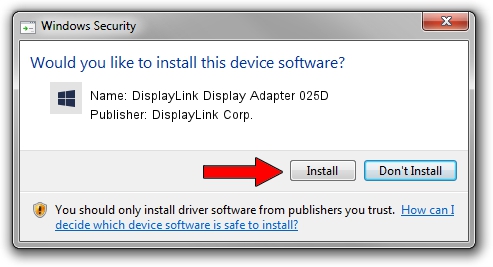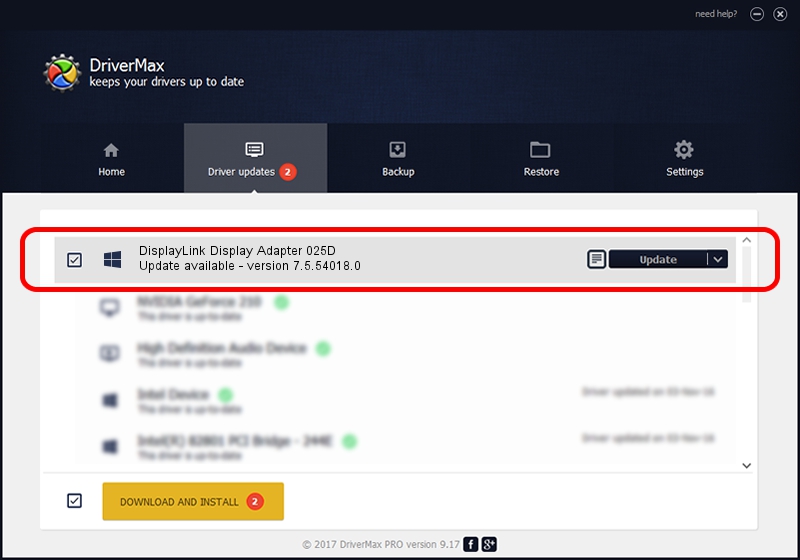Advertising seems to be blocked by your browser.
The ads help us provide this software and web site to you for free.
Please support our project by allowing our site to show ads.
Home /
Manufacturers /
DisplayLink Corp. /
DisplayLink Display Adapter 025D /
USB/VID_17e9&PID_025D /
7.5.54018.0 Feb 24, 2014
Download and install DisplayLink Corp. DisplayLink Display Adapter 025D driver
DisplayLink Display Adapter 025D is a USB Display Adapters hardware device. This driver was developed by DisplayLink Corp.. USB/VID_17e9&PID_025D is the matching hardware id of this device.
1. Manually install DisplayLink Corp. DisplayLink Display Adapter 025D driver
- Download the driver setup file for DisplayLink Corp. DisplayLink Display Adapter 025D driver from the location below. This is the download link for the driver version 7.5.54018.0 dated 2014-02-24.
- Run the driver installation file from a Windows account with the highest privileges (rights). If your User Access Control Service (UAC) is running then you will have to accept of the driver and run the setup with administrative rights.
- Follow the driver installation wizard, which should be quite easy to follow. The driver installation wizard will analyze your PC for compatible devices and will install the driver.
- Restart your computer and enjoy the new driver, as you can see it was quite smple.
This driver was installed by many users and received an average rating of 3.4 stars out of 84250 votes.
2. How to use DriverMax to install DisplayLink Corp. DisplayLink Display Adapter 025D driver
The most important advantage of using DriverMax is that it will install the driver for you in the easiest possible way and it will keep each driver up to date, not just this one. How easy can you install a driver with DriverMax? Let's take a look!
- Open DriverMax and click on the yellow button that says ~SCAN FOR DRIVER UPDATES NOW~. Wait for DriverMax to scan and analyze each driver on your computer.
- Take a look at the list of detected driver updates. Scroll the list down until you find the DisplayLink Corp. DisplayLink Display Adapter 025D driver. Click the Update button.
- That's all, the driver is now installed!

Jul 18 2016 8:39PM / Written by Dan Armano for DriverMax
follow @danarm