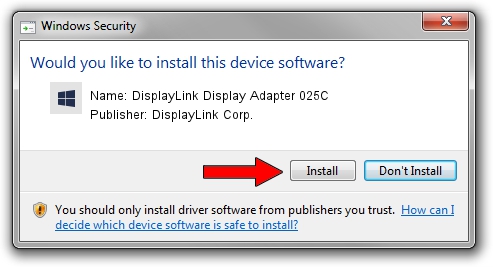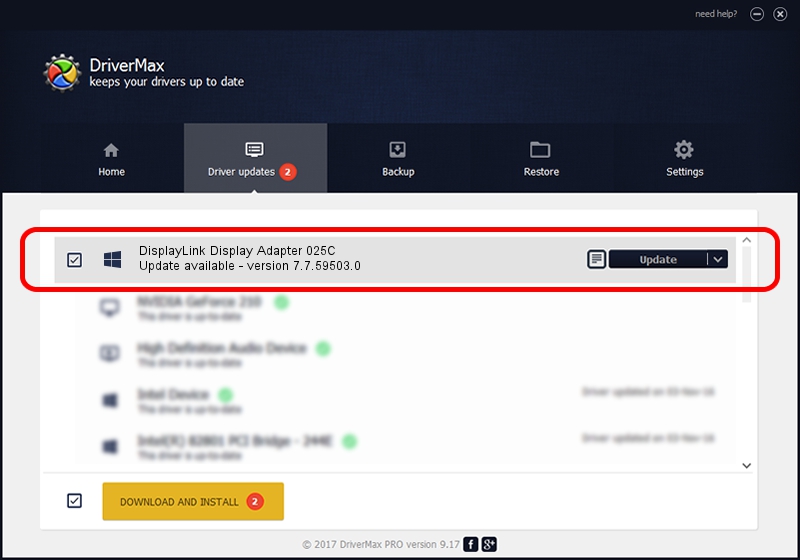Advertising seems to be blocked by your browser.
The ads help us provide this software and web site to you for free.
Please support our project by allowing our site to show ads.
Home /
Manufacturers /
DisplayLink Corp. /
DisplayLink Display Adapter 025C /
USB/VID_17e9&PID_025C /
7.7.59503.0 Dec 18, 2014
Download and install DisplayLink Corp. DisplayLink Display Adapter 025C driver
DisplayLink Display Adapter 025C is a USB Display Adapters device. The Windows version of this driver was developed by DisplayLink Corp.. The hardware id of this driver is USB/VID_17e9&PID_025C; this string has to match your hardware.
1. How to manually install DisplayLink Corp. DisplayLink Display Adapter 025C driver
- Download the setup file for DisplayLink Corp. DisplayLink Display Adapter 025C driver from the link below. This is the download link for the driver version 7.7.59503.0 released on 2014-12-18.
- Start the driver setup file from a Windows account with the highest privileges (rights). If your User Access Control (UAC) is started then you will have to confirm the installation of the driver and run the setup with administrative rights.
- Go through the driver installation wizard, which should be pretty easy to follow. The driver installation wizard will scan your PC for compatible devices and will install the driver.
- Shutdown and restart your PC and enjoy the updated driver, it is as simple as that.
Driver rating 3.9 stars out of 2649 votes.
2. Using DriverMax to install DisplayLink Corp. DisplayLink Display Adapter 025C driver
The most important advantage of using DriverMax is that it will install the driver for you in just a few seconds and it will keep each driver up to date. How can you install a driver using DriverMax? Let's take a look!
- Start DriverMax and press on the yellow button named ~SCAN FOR DRIVER UPDATES NOW~. Wait for DriverMax to analyze each driver on your computer.
- Take a look at the list of driver updates. Scroll the list down until you find the DisplayLink Corp. DisplayLink Display Adapter 025C driver. Click the Update button.
- That's all, the driver is now installed!

Jun 20 2016 12:48PM / Written by Andreea Kartman for DriverMax
follow @DeeaKartman