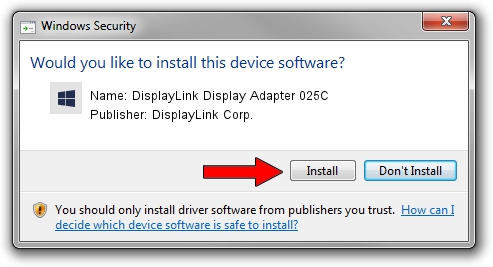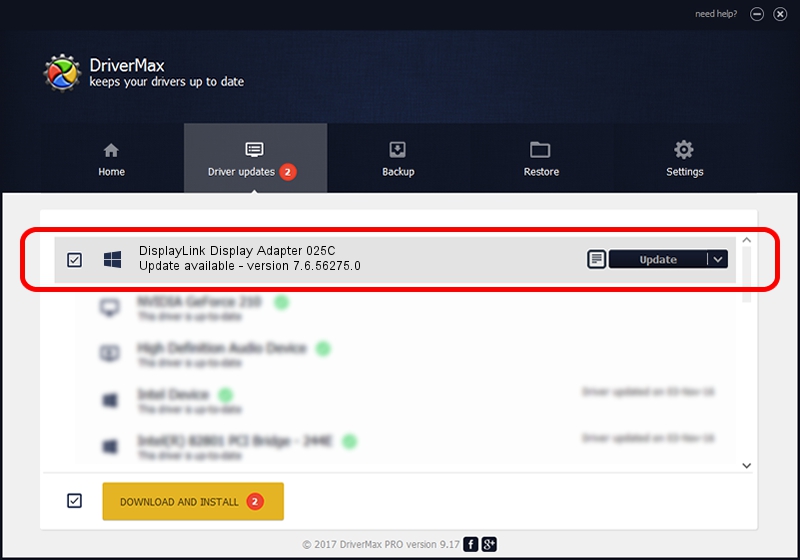Advertising seems to be blocked by your browser.
The ads help us provide this software and web site to you for free.
Please support our project by allowing our site to show ads.
Home /
Manufacturers /
DisplayLink Corp. /
DisplayLink Display Adapter 025C /
USB/VID_17e9&PID_025C /
7.6.56275.0 Jul 09, 2014
DisplayLink Corp. DisplayLink Display Adapter 025C how to download and install the driver
DisplayLink Display Adapter 025C is a USB Display Adapters hardware device. The developer of this driver was DisplayLink Corp.. USB/VID_17e9&PID_025C is the matching hardware id of this device.
1. DisplayLink Corp. DisplayLink Display Adapter 025C - install the driver manually
- Download the driver setup file for DisplayLink Corp. DisplayLink Display Adapter 025C driver from the location below. This is the download link for the driver version 7.6.56275.0 dated 2014-07-09.
- Run the driver setup file from a Windows account with administrative rights. If your User Access Control (UAC) is enabled then you will have to confirm the installation of the driver and run the setup with administrative rights.
- Follow the driver setup wizard, which should be quite straightforward. The driver setup wizard will analyze your PC for compatible devices and will install the driver.
- Restart your PC and enjoy the fresh driver, as you can see it was quite smple.
Driver rating 3 stars out of 66784 votes.
2. The easy way: using DriverMax to install DisplayLink Corp. DisplayLink Display Adapter 025C driver
The most important advantage of using DriverMax is that it will install the driver for you in just a few seconds and it will keep each driver up to date. How can you install a driver using DriverMax? Let's follow a few steps!
- Start DriverMax and push on the yellow button named ~SCAN FOR DRIVER UPDATES NOW~. Wait for DriverMax to scan and analyze each driver on your PC.
- Take a look at the list of available driver updates. Search the list until you locate the DisplayLink Corp. DisplayLink Display Adapter 025C driver. Click on Update.
- Finished installing the driver!

Jun 26 2016 10:06PM / Written by Daniel Statescu for DriverMax
follow @DanielStatescu