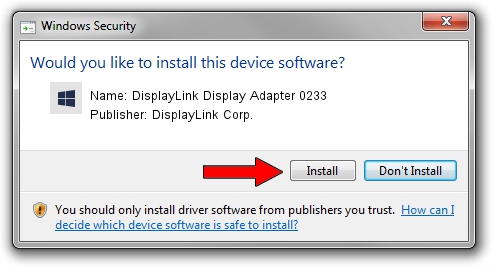Advertising seems to be blocked by your browser.
The ads help us provide this software and web site to you for free.
Please support our project by allowing our site to show ads.
Home /
Manufacturers /
DisplayLink Corp. /
DisplayLink Display Adapter 0233 /
USB/VID_17e9&PID_0233 /
7.7.57957.0 Sep 26, 2014
Download and install DisplayLink Corp. DisplayLink Display Adapter 0233 driver
DisplayLink Display Adapter 0233 is a USB Display Adapters device. This driver was developed by DisplayLink Corp.. USB/VID_17e9&PID_0233 is the matching hardware id of this device.
1. Install DisplayLink Corp. DisplayLink Display Adapter 0233 driver manually
- Download the driver setup file for DisplayLink Corp. DisplayLink Display Adapter 0233 driver from the location below. This is the download link for the driver version 7.7.57957.0 released on 2014-09-26.
- Run the driver setup file from a Windows account with administrative rights. If your UAC (User Access Control) is running then you will have to confirm the installation of the driver and run the setup with administrative rights.
- Follow the driver installation wizard, which should be pretty easy to follow. The driver installation wizard will scan your PC for compatible devices and will install the driver.
- Restart your PC and enjoy the fresh driver, it is as simple as that.
Driver rating 3.7 stars out of 66095 votes.
2. How to use DriverMax to install DisplayLink Corp. DisplayLink Display Adapter 0233 driver
The most important advantage of using DriverMax is that it will install the driver for you in just a few seconds and it will keep each driver up to date, not just this one. How easy can you install a driver using DriverMax? Let's follow a few steps!
- Start DriverMax and push on the yellow button named ~SCAN FOR DRIVER UPDATES NOW~. Wait for DriverMax to scan and analyze each driver on your computer.
- Take a look at the list of detected driver updates. Scroll the list down until you find the DisplayLink Corp. DisplayLink Display Adapter 0233 driver. Click on Update.
- Finished installing the driver!

Jun 20 2016 12:48PM / Written by Andreea Kartman for DriverMax
follow @DeeaKartman