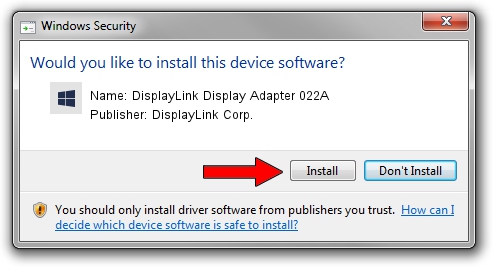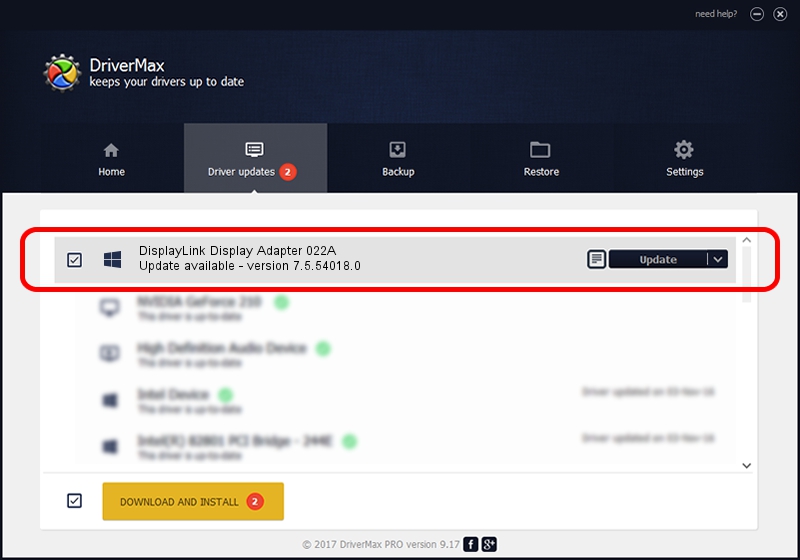Advertising seems to be blocked by your browser.
The ads help us provide this software and web site to you for free.
Please support our project by allowing our site to show ads.
Home /
Manufacturers /
DisplayLink Corp. /
DisplayLink Display Adapter 022A /
USB/VID_17e9&PID_022A /
7.5.54018.0 Feb 24, 2014
DisplayLink Corp. DisplayLink Display Adapter 022A driver download and installation
DisplayLink Display Adapter 022A is a USB Display Adapters device. This driver was developed by DisplayLink Corp.. USB/VID_17e9&PID_022A is the matching hardware id of this device.
1. Manually install DisplayLink Corp. DisplayLink Display Adapter 022A driver
- Download the driver setup file for DisplayLink Corp. DisplayLink Display Adapter 022A driver from the link below. This is the download link for the driver version 7.5.54018.0 released on 2014-02-24.
- Start the driver setup file from a Windows account with administrative rights. If your UAC (User Access Control) is running then you will have to confirm the installation of the driver and run the setup with administrative rights.
- Go through the driver installation wizard, which should be quite easy to follow. The driver installation wizard will scan your PC for compatible devices and will install the driver.
- Restart your PC and enjoy the fresh driver, it is as simple as that.
This driver was rated with an average of 3.9 stars by 43593 users.
2. Installing the DisplayLink Corp. DisplayLink Display Adapter 022A driver using DriverMax: the easy way
The most important advantage of using DriverMax is that it will install the driver for you in just a few seconds and it will keep each driver up to date. How can you install a driver with DriverMax? Let's see!
- Open DriverMax and push on the yellow button named ~SCAN FOR DRIVER UPDATES NOW~. Wait for DriverMax to scan and analyze each driver on your PC.
- Take a look at the list of detected driver updates. Scroll the list down until you locate the DisplayLink Corp. DisplayLink Display Adapter 022A driver. Click on Update.
- That's it, you installed your first driver!