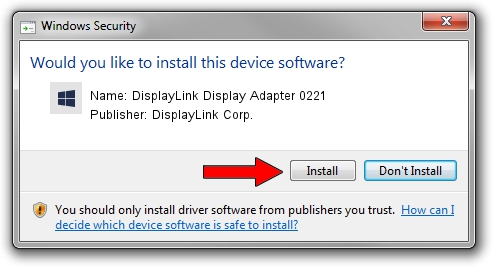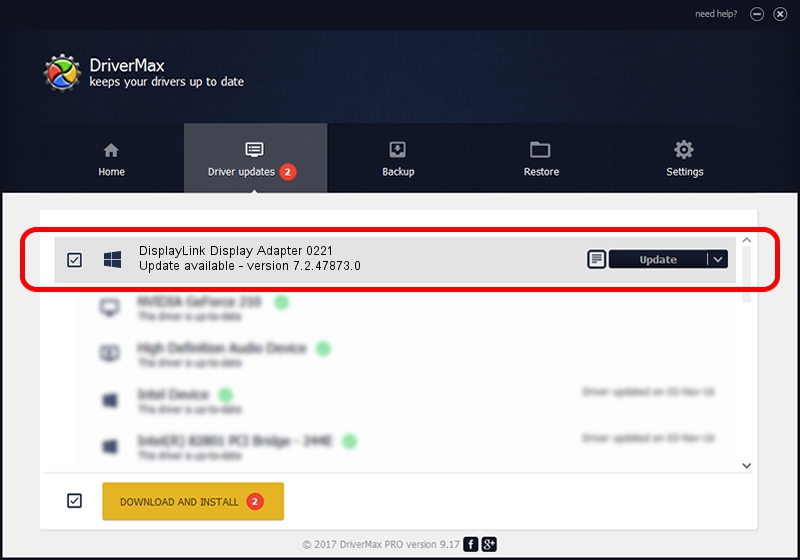Advertising seems to be blocked by your browser.
The ads help us provide this software and web site to you for free.
Please support our project by allowing our site to show ads.
Home /
Manufacturers /
DisplayLink Corp. /
DisplayLink Display Adapter 0221 /
USB/VID_17e9&PID_0221 /
7.2.47873.0 May 09, 2013
DisplayLink Corp. DisplayLink Display Adapter 0221 how to download and install the driver
DisplayLink Display Adapter 0221 is a USB Display Adapters device. The developer of this driver was DisplayLink Corp.. The hardware id of this driver is USB/VID_17e9&PID_0221; this string has to match your hardware.
1. Manually install DisplayLink Corp. DisplayLink Display Adapter 0221 driver
- Download the setup file for DisplayLink Corp. DisplayLink Display Adapter 0221 driver from the location below. This download link is for the driver version 7.2.47873.0 released on 2013-05-09.
- Run the driver setup file from a Windows account with the highest privileges (rights). If your UAC (User Access Control) is running then you will have to accept of the driver and run the setup with administrative rights.
- Go through the driver setup wizard, which should be pretty easy to follow. The driver setup wizard will scan your PC for compatible devices and will install the driver.
- Restart your PC and enjoy the fresh driver, as you can see it was quite smple.
This driver was rated with an average of 3.8 stars by 75388 users.
2. Using DriverMax to install DisplayLink Corp. DisplayLink Display Adapter 0221 driver
The most important advantage of using DriverMax is that it will install the driver for you in just a few seconds and it will keep each driver up to date. How easy can you install a driver with DriverMax? Let's see!
- Open DriverMax and press on the yellow button that says ~SCAN FOR DRIVER UPDATES NOW~. Wait for DriverMax to scan and analyze each driver on your computer.
- Take a look at the list of available driver updates. Scroll the list down until you find the DisplayLink Corp. DisplayLink Display Adapter 0221 driver. Click the Update button.
- That's all, the driver is now installed!

Jul 28 2016 2:53PM / Written by Andreea Kartman for DriverMax
follow @DeeaKartman