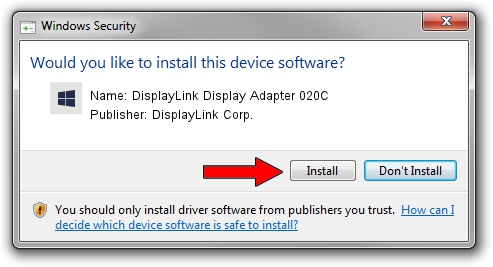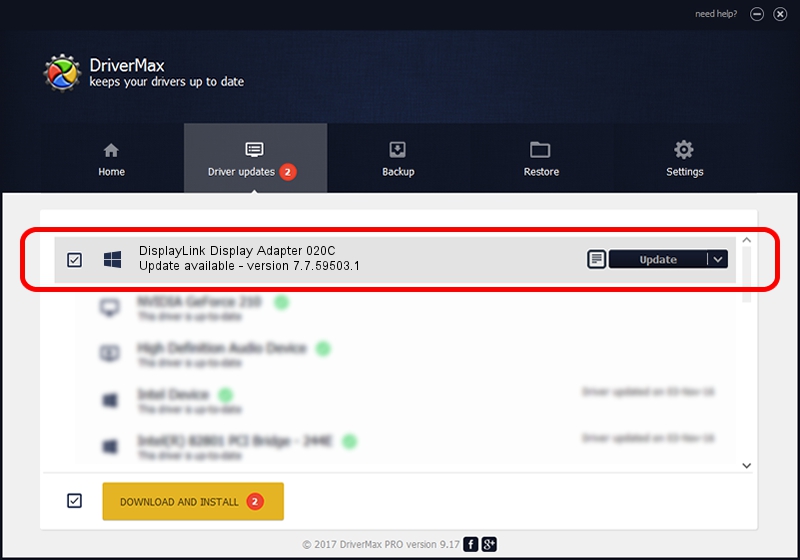Advertising seems to be blocked by your browser.
The ads help us provide this software and web site to you for free.
Please support our project by allowing our site to show ads.
Home /
Manufacturers /
DisplayLink Corp. /
DisplayLink Display Adapter 020C /
USB/VID_17e9&PID_020C /
7.7.59503.1 Dec 22, 2014
DisplayLink Corp. DisplayLink Display Adapter 020C - two ways of downloading and installing the driver
DisplayLink Display Adapter 020C is a USB Display Adapters hardware device. The Windows version of this driver was developed by DisplayLink Corp.. USB/VID_17e9&PID_020C is the matching hardware id of this device.
1. DisplayLink Corp. DisplayLink Display Adapter 020C - install the driver manually
- Download the driver setup file for DisplayLink Corp. DisplayLink Display Adapter 020C driver from the link below. This is the download link for the driver version 7.7.59503.1 dated 2014-12-22.
- Start the driver setup file from a Windows account with administrative rights. If your User Access Control (UAC) is enabled then you will have to confirm the installation of the driver and run the setup with administrative rights.
- Follow the driver installation wizard, which should be pretty straightforward. The driver installation wizard will analyze your PC for compatible devices and will install the driver.
- Restart your computer and enjoy the new driver, it is as simple as that.
This driver received an average rating of 3.2 stars out of 44264 votes.
2. Using DriverMax to install DisplayLink Corp. DisplayLink Display Adapter 020C driver
The most important advantage of using DriverMax is that it will setup the driver for you in the easiest possible way and it will keep each driver up to date. How easy can you install a driver with DriverMax? Let's see!
- Open DriverMax and click on the yellow button named ~SCAN FOR DRIVER UPDATES NOW~. Wait for DriverMax to analyze each driver on your computer.
- Take a look at the list of detected driver updates. Search the list until you locate the DisplayLink Corp. DisplayLink Display Adapter 020C driver. Click on Update.
- Finished installing the driver!

Jun 20 2016 12:48PM / Written by Daniel Statescu for DriverMax
follow @DanielStatescu