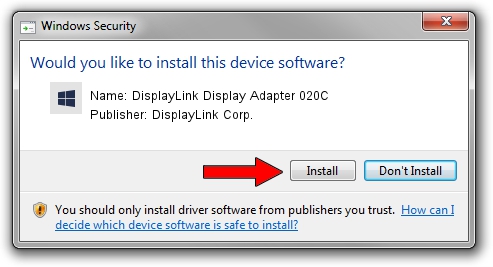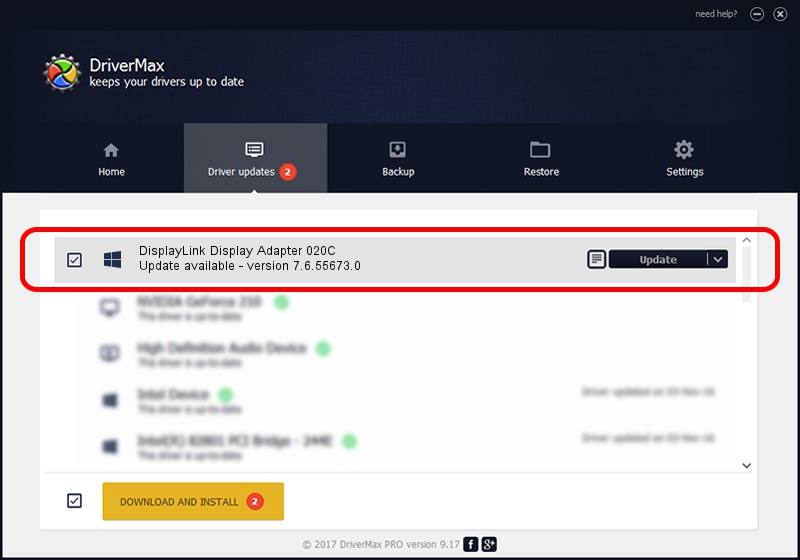Advertising seems to be blocked by your browser.
The ads help us provide this software and web site to you for free.
Please support our project by allowing our site to show ads.
Home /
Manufacturers /
DisplayLink Corp. /
DisplayLink Display Adapter 020C /
USB/VID_17e9&PID_020C /
7.6.55673.0 Jun 01, 2014
Download and install DisplayLink Corp. DisplayLink Display Adapter 020C driver
DisplayLink Display Adapter 020C is a USB Display Adapters hardware device. This Windows driver was developed by DisplayLink Corp.. USB/VID_17e9&PID_020C is the matching hardware id of this device.
1. DisplayLink Corp. DisplayLink Display Adapter 020C - install the driver manually
- Download the driver setup file for DisplayLink Corp. DisplayLink Display Adapter 020C driver from the link below. This is the download link for the driver version 7.6.55673.0 dated 2014-06-01.
- Start the driver installation file from a Windows account with the highest privileges (rights). If your User Access Control Service (UAC) is running then you will have to accept of the driver and run the setup with administrative rights.
- Follow the driver installation wizard, which should be quite easy to follow. The driver installation wizard will analyze your PC for compatible devices and will install the driver.
- Restart your computer and enjoy the updated driver, as you can see it was quite smple.
This driver was rated with an average of 3.5 stars by 95885 users.
2. How to install DisplayLink Corp. DisplayLink Display Adapter 020C driver using DriverMax
The advantage of using DriverMax is that it will setup the driver for you in the easiest possible way and it will keep each driver up to date, not just this one. How easy can you install a driver using DriverMax? Let's see!
- Start DriverMax and press on the yellow button named ~SCAN FOR DRIVER UPDATES NOW~. Wait for DriverMax to analyze each driver on your computer.
- Take a look at the list of available driver updates. Scroll the list down until you find the DisplayLink Corp. DisplayLink Display Adapter 020C driver. Click on Update.
- Finished installing the driver!

Jun 29 2016 8:34AM / Written by Daniel Statescu for DriverMax
follow @DanielStatescu