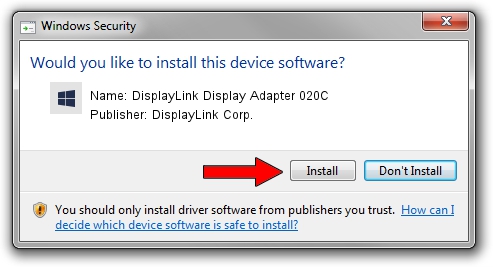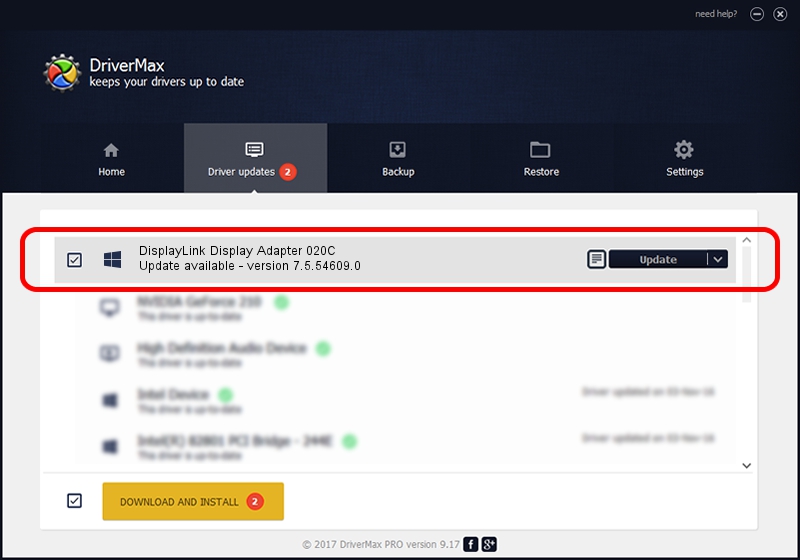Advertising seems to be blocked by your browser.
The ads help us provide this software and web site to you for free.
Please support our project by allowing our site to show ads.
Home /
Manufacturers /
DisplayLink Corp. /
DisplayLink Display Adapter 020C /
USB/VID_17e9&PID_020C /
7.5.54609.0 Mar 27, 2014
Driver for DisplayLink Corp. DisplayLink Display Adapter 020C - downloading and installing it
DisplayLink Display Adapter 020C is a USB Display Adapters device. The developer of this driver was DisplayLink Corp.. The hardware id of this driver is USB/VID_17e9&PID_020C; this string has to match your hardware.
1. DisplayLink Corp. DisplayLink Display Adapter 020C driver - how to install it manually
- Download the driver setup file for DisplayLink Corp. DisplayLink Display Adapter 020C driver from the link below. This download link is for the driver version 7.5.54609.0 released on 2014-03-27.
- Start the driver installation file from a Windows account with the highest privileges (rights). If your UAC (User Access Control) is started then you will have to accept of the driver and run the setup with administrative rights.
- Follow the driver setup wizard, which should be quite straightforward. The driver setup wizard will analyze your PC for compatible devices and will install the driver.
- Shutdown and restart your PC and enjoy the new driver, it is as simple as that.
This driver was rated with an average of 3.7 stars by 14399 users.
2. How to use DriverMax to install DisplayLink Corp. DisplayLink Display Adapter 020C driver
The most important advantage of using DriverMax is that it will setup the driver for you in just a few seconds and it will keep each driver up to date. How can you install a driver using DriverMax? Let's see!
- Start DriverMax and push on the yellow button that says ~SCAN FOR DRIVER UPDATES NOW~. Wait for DriverMax to scan and analyze each driver on your PC.
- Take a look at the list of driver updates. Scroll the list down until you locate the DisplayLink Corp. DisplayLink Display Adapter 020C driver. Click the Update button.
- That's all, the driver is now installed!

Jul 28 2016 12:59AM / Written by Andreea Kartman for DriverMax
follow @DeeaKartman