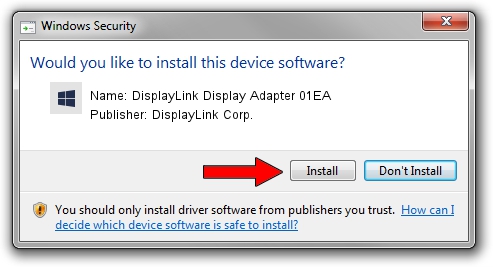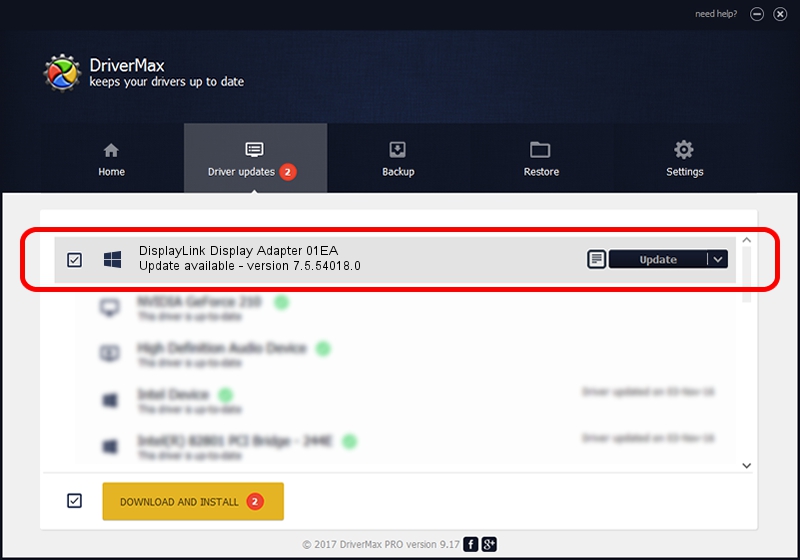Advertising seems to be blocked by your browser.
The ads help us provide this software and web site to you for free.
Please support our project by allowing our site to show ads.
Home /
Manufacturers /
DisplayLink Corp. /
DisplayLink Display Adapter 01EA /
USB/VID_17e9&PID_01EA /
7.5.54018.0 Feb 24, 2014
DisplayLink Corp. DisplayLink Display Adapter 01EA how to download and install the driver
DisplayLink Display Adapter 01EA is a USB Display Adapters hardware device. The Windows version of this driver was developed by DisplayLink Corp.. The hardware id of this driver is USB/VID_17e9&PID_01EA; this string has to match your hardware.
1. Manually install DisplayLink Corp. DisplayLink Display Adapter 01EA driver
- Download the driver setup file for DisplayLink Corp. DisplayLink Display Adapter 01EA driver from the location below. This download link is for the driver version 7.5.54018.0 dated 2014-02-24.
- Run the driver setup file from a Windows account with the highest privileges (rights). If your User Access Control Service (UAC) is started then you will have to accept of the driver and run the setup with administrative rights.
- Go through the driver setup wizard, which should be quite straightforward. The driver setup wizard will analyze your PC for compatible devices and will install the driver.
- Restart your computer and enjoy the new driver, it is as simple as that.
Driver rating 3.9 stars out of 67086 votes.
2. The easy way: using DriverMax to install DisplayLink Corp. DisplayLink Display Adapter 01EA driver
The most important advantage of using DriverMax is that it will setup the driver for you in the easiest possible way and it will keep each driver up to date. How can you install a driver with DriverMax? Let's see!
- Open DriverMax and push on the yellow button that says ~SCAN FOR DRIVER UPDATES NOW~. Wait for DriverMax to scan and analyze each driver on your PC.
- Take a look at the list of driver updates. Scroll the list down until you find the DisplayLink Corp. DisplayLink Display Adapter 01EA driver. Click the Update button.
- Finished installing the driver!

Jul 21 2016 7:31AM / Written by Andreea Kartman for DriverMax
follow @DeeaKartman