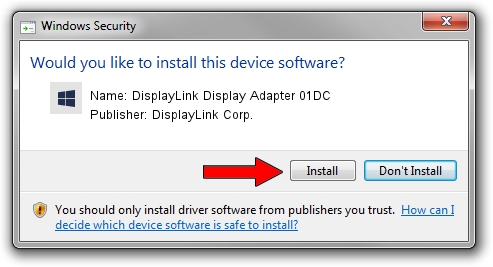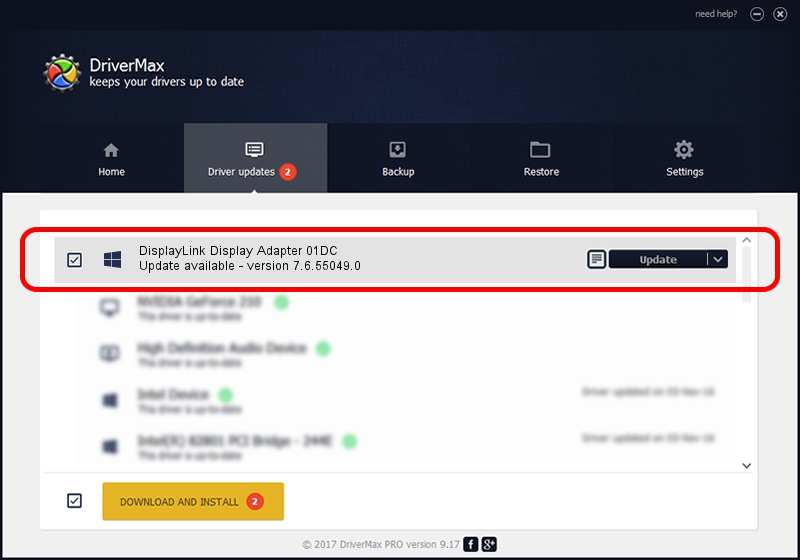Advertising seems to be blocked by your browser.
The ads help us provide this software and web site to you for free.
Please support our project by allowing our site to show ads.
Home /
Manufacturers /
DisplayLink Corp. /
DisplayLink Display Adapter 01DC /
USB/VID_17e9&PID_01DC /
7.6.55049.0 Apr 22, 2014
DisplayLink Corp. DisplayLink Display Adapter 01DC driver download and installation
DisplayLink Display Adapter 01DC is a USB Display Adapters device. The developer of this driver was DisplayLink Corp.. The hardware id of this driver is USB/VID_17e9&PID_01DC.
1. How to manually install DisplayLink Corp. DisplayLink Display Adapter 01DC driver
- You can download from the link below the driver setup file for the DisplayLink Corp. DisplayLink Display Adapter 01DC driver. The archive contains version 7.6.55049.0 released on 2014-04-22 of the driver.
- Start the driver installer file from a user account with the highest privileges (rights). If your User Access Control (UAC) is started please confirm the installation of the driver and run the setup with administrative rights.
- Go through the driver installation wizard, which will guide you; it should be quite easy to follow. The driver installation wizard will scan your computer and will install the right driver.
- When the operation finishes restart your PC in order to use the updated driver. It is as simple as that to install a Windows driver!
This driver received an average rating of 3.2 stars out of 36239 votes.
2. Installing the DisplayLink Corp. DisplayLink Display Adapter 01DC driver using DriverMax: the easy way
The most important advantage of using DriverMax is that it will setup the driver for you in the easiest possible way and it will keep each driver up to date, not just this one. How easy can you install a driver using DriverMax? Let's see!
- Open DriverMax and click on the yellow button that says ~SCAN FOR DRIVER UPDATES NOW~. Wait for DriverMax to analyze each driver on your PC.
- Take a look at the list of driver updates. Search the list until you locate the DisplayLink Corp. DisplayLink Display Adapter 01DC driver. Click the Update button.
- That's all, the driver is now installed!

Jul 12 2016 3:12AM / Written by Daniel Statescu for DriverMax
follow @DanielStatescu