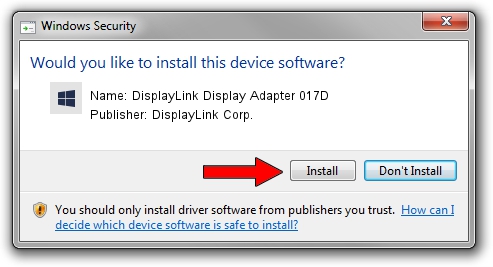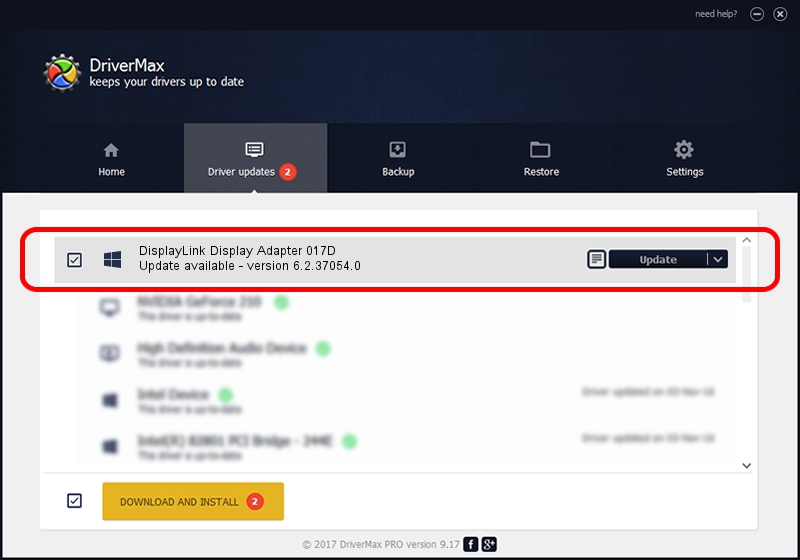Advertising seems to be blocked by your browser.
The ads help us provide this software and web site to you for free.
Please support our project by allowing our site to show ads.
Home /
Manufacturers /
DisplayLink Corp. /
DisplayLink Display Adapter 017D /
USB/VID_17e9&PID_017D /
6.2.37054.0 Mar 15, 2012
DisplayLink Corp. DisplayLink Display Adapter 017D - two ways of downloading and installing the driver
DisplayLink Display Adapter 017D is a USB Display Adapters hardware device. This driver was developed by DisplayLink Corp.. The hardware id of this driver is USB/VID_17e9&PID_017D; this string has to match your hardware.
1. Install DisplayLink Corp. DisplayLink Display Adapter 017D driver manually
- Download the driver setup file for DisplayLink Corp. DisplayLink Display Adapter 017D driver from the link below. This is the download link for the driver version 6.2.37054.0 dated 2012-03-15.
- Run the driver installation file from a Windows account with administrative rights. If your UAC (User Access Control) is enabled then you will have to confirm the installation of the driver and run the setup with administrative rights.
- Follow the driver setup wizard, which should be pretty easy to follow. The driver setup wizard will scan your PC for compatible devices and will install the driver.
- Restart your computer and enjoy the fresh driver, as you can see it was quite smple.
Size of this driver: 6436373 bytes (6.14 MB)
This driver was rated with an average of 4.3 stars by 60766 users.
This driver is fully compatible with the following versions of Windows:
- This driver works on Windows 2000 64 bits
- This driver works on Windows Server 2003 64 bits
- This driver works on Windows XP 64 bits
- This driver works on Windows Vista 64 bits
- This driver works on Windows 7 64 bits
- This driver works on Windows 8 64 bits
- This driver works on Windows 8.1 64 bits
- This driver works on Windows 10 64 bits
- This driver works on Windows 11 64 bits
2. How to use DriverMax to install DisplayLink Corp. DisplayLink Display Adapter 017D driver
The advantage of using DriverMax is that it will setup the driver for you in the easiest possible way and it will keep each driver up to date. How can you install a driver using DriverMax? Let's see!
- Start DriverMax and push on the yellow button that says ~SCAN FOR DRIVER UPDATES NOW~. Wait for DriverMax to analyze each driver on your PC.
- Take a look at the list of detected driver updates. Scroll the list down until you find the DisplayLink Corp. DisplayLink Display Adapter 017D driver. Click on Update.
- That's it, you installed your first driver!

Jul 4 2016 11:52AM / Written by Andreea Kartman for DriverMax
follow @DeeaKartman