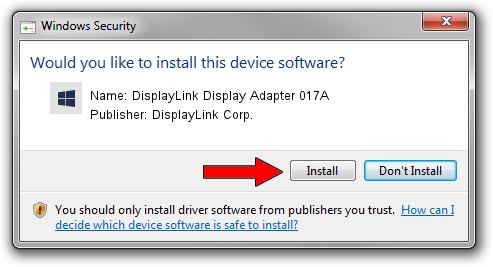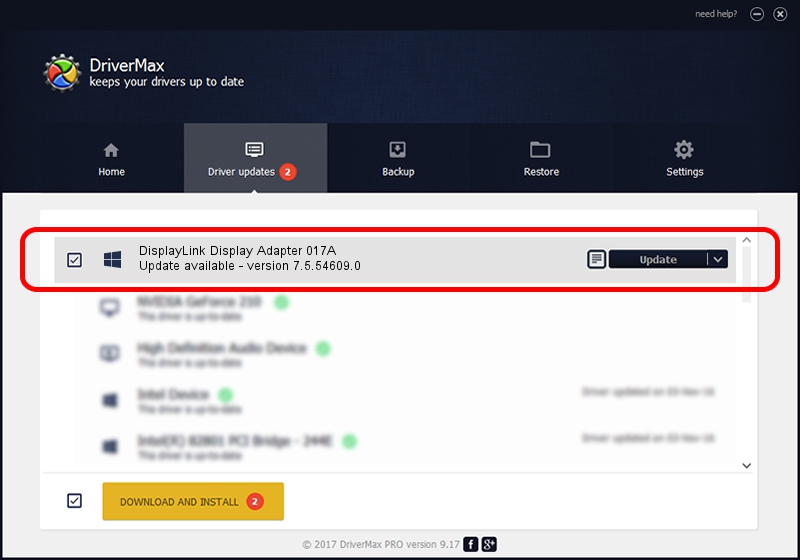Advertising seems to be blocked by your browser.
The ads help us provide this software and web site to you for free.
Please support our project by allowing our site to show ads.
Home /
Manufacturers /
DisplayLink Corp. /
DisplayLink Display Adapter 017A /
USB/VID_17e9&PID_017A /
7.5.54609.0 Mar 27, 2014
DisplayLink Corp. DisplayLink Display Adapter 017A driver download and installation
DisplayLink Display Adapter 017A is a USB Display Adapters device. The Windows version of this driver was developed by DisplayLink Corp.. USB/VID_17e9&PID_017A is the matching hardware id of this device.
1. Install DisplayLink Corp. DisplayLink Display Adapter 017A driver manually
- Download the driver setup file for DisplayLink Corp. DisplayLink Display Adapter 017A driver from the location below. This download link is for the driver version 7.5.54609.0 released on 2014-03-27.
- Run the driver installation file from a Windows account with administrative rights. If your UAC (User Access Control) is enabled then you will have to confirm the installation of the driver and run the setup with administrative rights.
- Follow the driver setup wizard, which should be pretty easy to follow. The driver setup wizard will scan your PC for compatible devices and will install the driver.
- Restart your PC and enjoy the fresh driver, it is as simple as that.
This driver was rated with an average of 3.3 stars by 92582 users.
2. How to install DisplayLink Corp. DisplayLink Display Adapter 017A driver using DriverMax
The advantage of using DriverMax is that it will install the driver for you in the easiest possible way and it will keep each driver up to date. How easy can you install a driver with DriverMax? Let's take a look!
- Open DriverMax and press on the yellow button that says ~SCAN FOR DRIVER UPDATES NOW~. Wait for DriverMax to analyze each driver on your computer.
- Take a look at the list of driver updates. Scroll the list down until you find the DisplayLink Corp. DisplayLink Display Adapter 017A driver. Click on Update.
- Finished installing the driver!

Jul 22 2016 2:11AM / Written by Dan Armano for DriverMax
follow @danarm