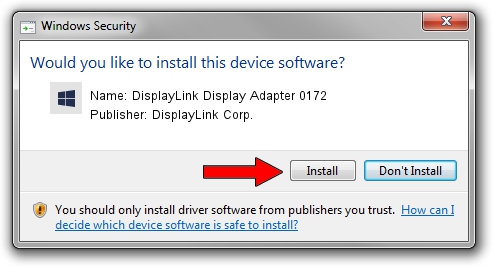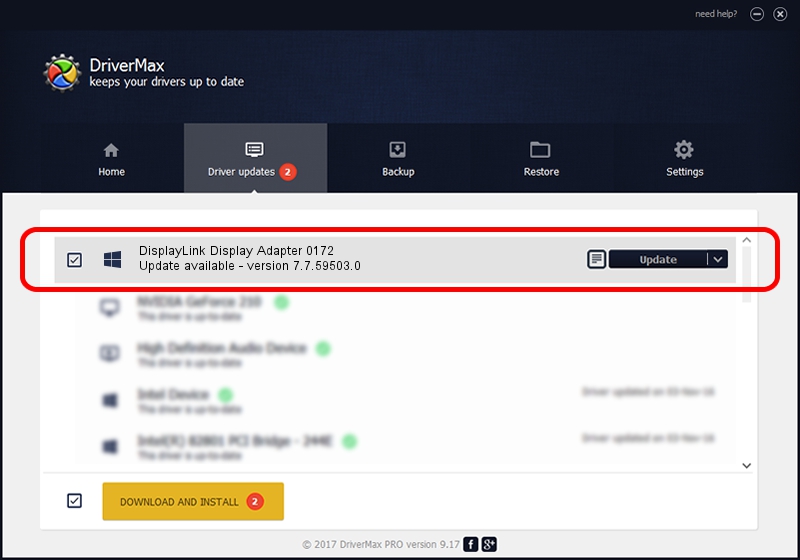Advertising seems to be blocked by your browser.
The ads help us provide this software and web site to you for free.
Please support our project by allowing our site to show ads.
Home /
Manufacturers /
DisplayLink Corp. /
DisplayLink Display Adapter 0172 /
USB/VID_17e9&PID_0172 /
7.7.59503.0 Dec 18, 2014
DisplayLink Corp. DisplayLink Display Adapter 0172 how to download and install the driver
DisplayLink Display Adapter 0172 is a USB Display Adapters device. The Windows version of this driver was developed by DisplayLink Corp.. In order to make sure you are downloading the exact right driver the hardware id is USB/VID_17e9&PID_0172.
1. DisplayLink Corp. DisplayLink Display Adapter 0172 - install the driver manually
- Download the setup file for DisplayLink Corp. DisplayLink Display Adapter 0172 driver from the location below. This is the download link for the driver version 7.7.59503.0 released on 2014-12-18.
- Run the driver installation file from a Windows account with administrative rights. If your User Access Control (UAC) is enabled then you will have to accept of the driver and run the setup with administrative rights.
- Follow the driver setup wizard, which should be quite straightforward. The driver setup wizard will analyze your PC for compatible devices and will install the driver.
- Restart your PC and enjoy the updated driver, it is as simple as that.
Driver rating 3.2 stars out of 99223 votes.
2. Using DriverMax to install DisplayLink Corp. DisplayLink Display Adapter 0172 driver
The most important advantage of using DriverMax is that it will install the driver for you in just a few seconds and it will keep each driver up to date. How can you install a driver using DriverMax? Let's see!
- Open DriverMax and press on the yellow button named ~SCAN FOR DRIVER UPDATES NOW~. Wait for DriverMax to scan and analyze each driver on your PC.
- Take a look at the list of available driver updates. Scroll the list down until you locate the DisplayLink Corp. DisplayLink Display Adapter 0172 driver. Click on Update.
- Finished installing the driver!

Jun 20 2016 12:48PM / Written by Dan Armano for DriverMax
follow @danarm