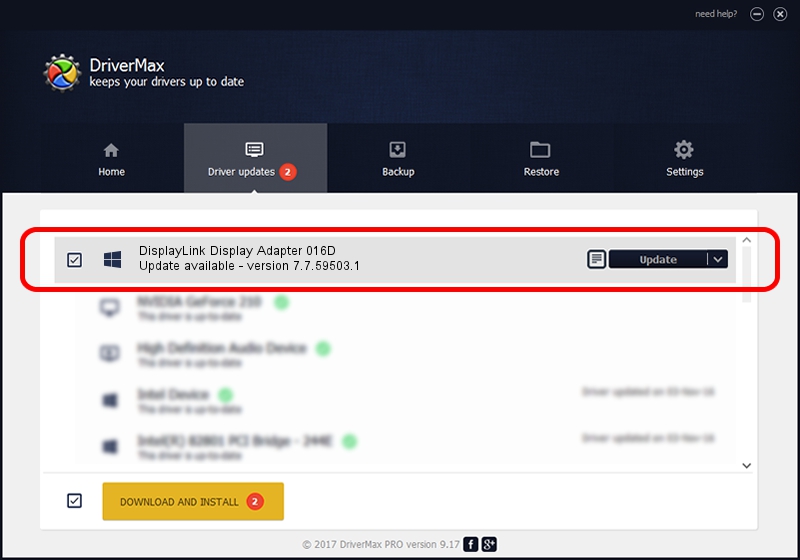Advertising seems to be blocked by your browser.
The ads help us provide this software and web site to you for free.
Please support our project by allowing our site to show ads.
Home /
Manufacturers /
DisplayLink Corp. /
DisplayLink Display Adapter 016D /
USB/VID_17e9&PID_016D /
7.7.59503.1 Dec 22, 2014
DisplayLink Corp. DisplayLink Display Adapter 016D - two ways of downloading and installing the driver
DisplayLink Display Adapter 016D is a USB Display Adapters hardware device. This Windows driver was developed by DisplayLink Corp.. USB/VID_17e9&PID_016D is the matching hardware id of this device.
1. DisplayLink Corp. DisplayLink Display Adapter 016D driver - how to install it manually
- You can download from the link below the driver installer file for the DisplayLink Corp. DisplayLink Display Adapter 016D driver. The archive contains version 7.7.59503.1 released on 2014-12-22 of the driver.
- Start the driver installer file from a user account with the highest privileges (rights). If your User Access Control Service (UAC) is enabled please confirm the installation of the driver and run the setup with administrative rights.
- Go through the driver installation wizard, which will guide you; it should be pretty easy to follow. The driver installation wizard will scan your computer and will install the right driver.
- When the operation finishes restart your PC in order to use the updated driver. It is as simple as that to install a Windows driver!
This driver was rated with an average of 3.4 stars by 43940 users.
2. How to install DisplayLink Corp. DisplayLink Display Adapter 016D driver using DriverMax
The most important advantage of using DriverMax is that it will setup the driver for you in the easiest possible way and it will keep each driver up to date. How can you install a driver with DriverMax? Let's see!
- Start DriverMax and push on the yellow button that says ~SCAN FOR DRIVER UPDATES NOW~. Wait for DriverMax to analyze each driver on your PC.
- Take a look at the list of driver updates. Scroll the list down until you locate the DisplayLink Corp. DisplayLink Display Adapter 016D driver. Click on Update.
- That's all, the driver is now installed!

Jun 20 2016 12:48PM / Written by Dan Armano for DriverMax
follow @danarm