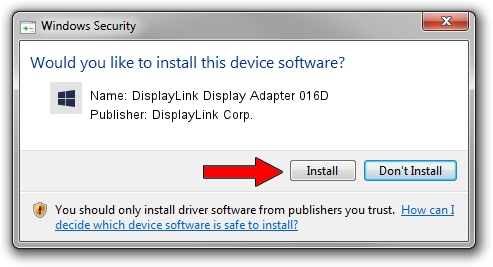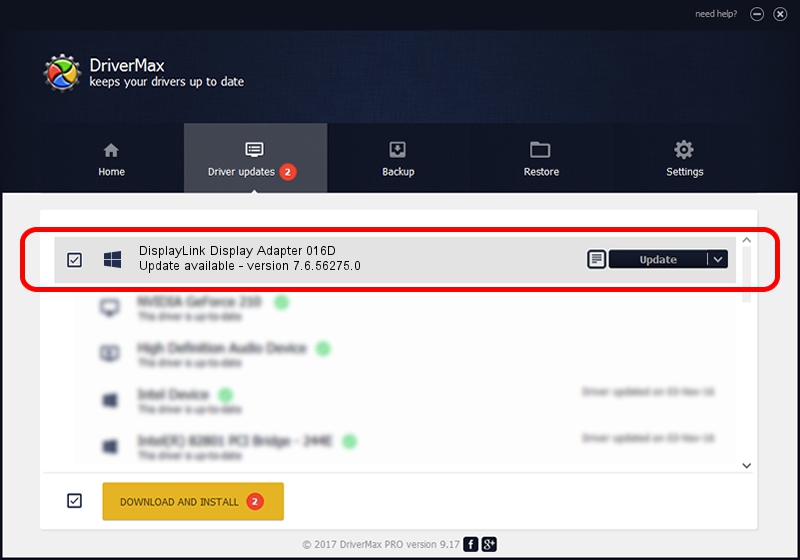Advertising seems to be blocked by your browser.
The ads help us provide this software and web site to you for free.
Please support our project by allowing our site to show ads.
Home /
Manufacturers /
DisplayLink Corp. /
DisplayLink Display Adapter 016D /
USB/VID_17e9&PID_016D /
7.6.56275.0 Jul 09, 2014
Driver for DisplayLink Corp. DisplayLink Display Adapter 016D - downloading and installing it
DisplayLink Display Adapter 016D is a USB Display Adapters device. The developer of this driver was DisplayLink Corp.. The hardware id of this driver is USB/VID_17e9&PID_016D; this string has to match your hardware.
1. DisplayLink Corp. DisplayLink Display Adapter 016D driver - how to install it manually
- Download the driver setup file for DisplayLink Corp. DisplayLink Display Adapter 016D driver from the location below. This is the download link for the driver version 7.6.56275.0 released on 2014-07-09.
- Run the driver installation file from a Windows account with the highest privileges (rights). If your UAC (User Access Control) is enabled then you will have to accept of the driver and run the setup with administrative rights.
- Follow the driver installation wizard, which should be quite straightforward. The driver installation wizard will scan your PC for compatible devices and will install the driver.
- Shutdown and restart your computer and enjoy the new driver, it is as simple as that.
This driver was installed by many users and received an average rating of 3.6 stars out of 5818 votes.
2. Installing the DisplayLink Corp. DisplayLink Display Adapter 016D driver using DriverMax: the easy way
The advantage of using DriverMax is that it will setup the driver for you in just a few seconds and it will keep each driver up to date, not just this one. How easy can you install a driver with DriverMax? Let's see!
- Open DriverMax and press on the yellow button named ~SCAN FOR DRIVER UPDATES NOW~. Wait for DriverMax to scan and analyze each driver on your computer.
- Take a look at the list of available driver updates. Scroll the list down until you find the DisplayLink Corp. DisplayLink Display Adapter 016D driver. Click the Update button.
- That's all, the driver is now installed!

Jun 26 2016 10:18PM / Written by Andreea Kartman for DriverMax
follow @DeeaKartman