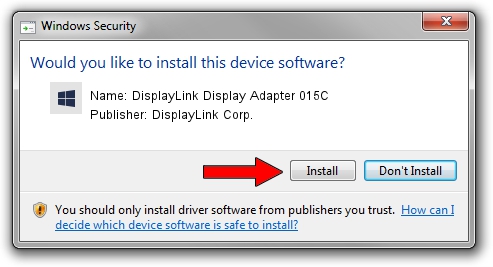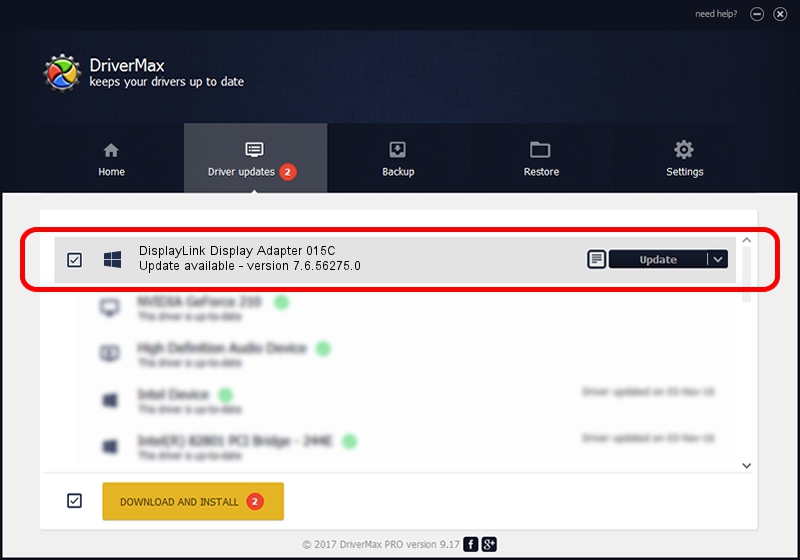Advertising seems to be blocked by your browser.
The ads help us provide this software and web site to you for free.
Please support our project by allowing our site to show ads.
Home /
Manufacturers /
DisplayLink Corp. /
DisplayLink Display Adapter 015C /
USB/VID_17e9&PID_015C /
7.6.56275.0 Jul 09, 2014
DisplayLink Corp. DisplayLink Display Adapter 015C driver download and installation
DisplayLink Display Adapter 015C is a USB Display Adapters hardware device. This driver was developed by DisplayLink Corp.. The hardware id of this driver is USB/VID_17e9&PID_015C.
1. Install DisplayLink Corp. DisplayLink Display Adapter 015C driver manually
- Download the setup file for DisplayLink Corp. DisplayLink Display Adapter 015C driver from the location below. This is the download link for the driver version 7.6.56275.0 released on 2014-07-09.
- Start the driver setup file from a Windows account with the highest privileges (rights). If your User Access Control (UAC) is started then you will have to confirm the installation of the driver and run the setup with administrative rights.
- Follow the driver installation wizard, which should be quite straightforward. The driver installation wizard will analyze your PC for compatible devices and will install the driver.
- Shutdown and restart your computer and enjoy the fresh driver, it is as simple as that.
This driver was rated with an average of 3.6 stars by 64427 users.
2. How to install DisplayLink Corp. DisplayLink Display Adapter 015C driver using DriverMax
The most important advantage of using DriverMax is that it will setup the driver for you in just a few seconds and it will keep each driver up to date. How easy can you install a driver with DriverMax? Let's take a look!
- Open DriverMax and push on the yellow button that says ~SCAN FOR DRIVER UPDATES NOW~. Wait for DriverMax to analyze each driver on your PC.
- Take a look at the list of detected driver updates. Scroll the list down until you locate the DisplayLink Corp. DisplayLink Display Adapter 015C driver. Click the Update button.
- That's it, you installed your first driver!

Jun 27 2016 12:17PM / Written by Dan Armano for DriverMax
follow @danarm