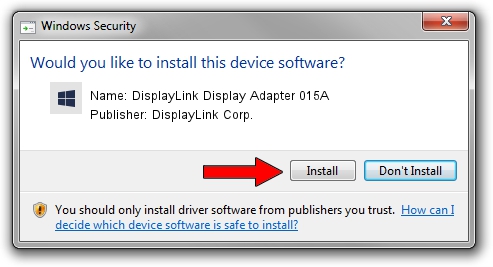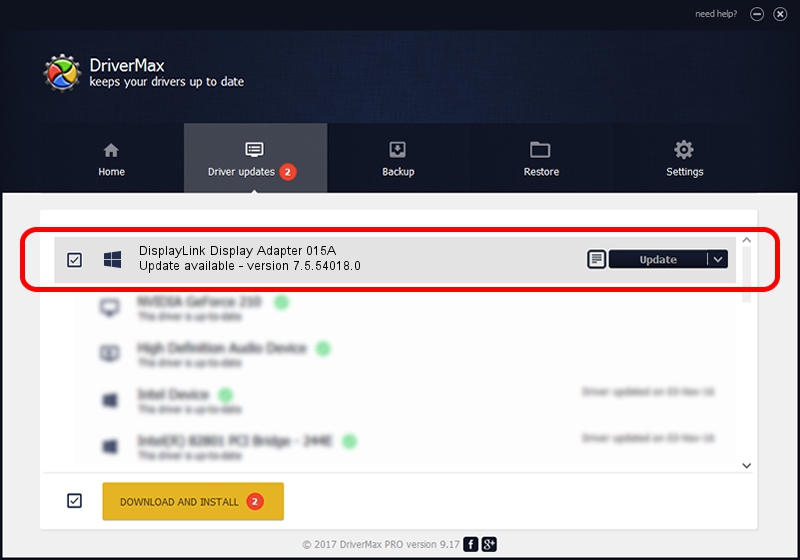Advertising seems to be blocked by your browser.
The ads help us provide this software and web site to you for free.
Please support our project by allowing our site to show ads.
Home /
Manufacturers /
DisplayLink Corp. /
DisplayLink Display Adapter 015A /
USB/VID_17e9&PID_015A /
7.5.54018.0 Feb 24, 2014
DisplayLink Corp. DisplayLink Display Adapter 015A driver download and installation
DisplayLink Display Adapter 015A is a USB Display Adapters hardware device. The Windows version of this driver was developed by DisplayLink Corp.. In order to make sure you are downloading the exact right driver the hardware id is USB/VID_17e9&PID_015A.
1. Install DisplayLink Corp. DisplayLink Display Adapter 015A driver manually
- You can download from the link below the driver installer file for the DisplayLink Corp. DisplayLink Display Adapter 015A driver. The archive contains version 7.5.54018.0 released on 2014-02-24 of the driver.
- Run the driver installer file from a user account with administrative rights. If your UAC (User Access Control) is enabled please accept of the driver and run the setup with administrative rights.
- Go through the driver setup wizard, which will guide you; it should be pretty easy to follow. The driver setup wizard will scan your computer and will install the right driver.
- When the operation finishes shutdown and restart your PC in order to use the updated driver. It is as simple as that to install a Windows driver!
Driver rating 3 stars out of 17937 votes.
2. The easy way: using DriverMax to install DisplayLink Corp. DisplayLink Display Adapter 015A driver
The most important advantage of using DriverMax is that it will setup the driver for you in just a few seconds and it will keep each driver up to date. How easy can you install a driver with DriverMax? Let's see!
- Start DriverMax and click on the yellow button that says ~SCAN FOR DRIVER UPDATES NOW~. Wait for DriverMax to scan and analyze each driver on your PC.
- Take a look at the list of driver updates. Scroll the list down until you locate the DisplayLink Corp. DisplayLink Display Adapter 015A driver. Click the Update button.
- That's it, you installed your first driver!

Jul 13 2016 12:02AM / Written by Dan Armano for DriverMax
follow @danarm