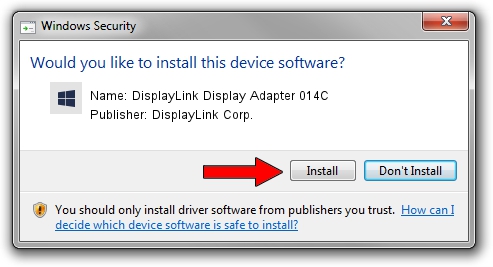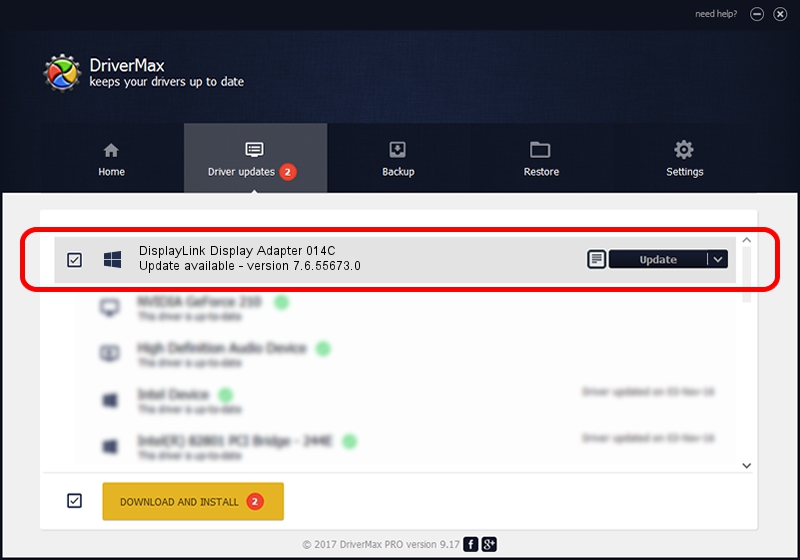Advertising seems to be blocked by your browser.
The ads help us provide this software and web site to you for free.
Please support our project by allowing our site to show ads.
Home /
Manufacturers /
DisplayLink Corp. /
DisplayLink Display Adapter 014C /
USB/VID_17e9&PID_014C /
7.6.55673.0 Jun 01, 2014
Download and install DisplayLink Corp. DisplayLink Display Adapter 014C driver
DisplayLink Display Adapter 014C is a USB Display Adapters device. This driver was developed by DisplayLink Corp.. The hardware id of this driver is USB/VID_17e9&PID_014C.
1. How to manually install DisplayLink Corp. DisplayLink Display Adapter 014C driver
- Download the setup file for DisplayLink Corp. DisplayLink Display Adapter 014C driver from the link below. This download link is for the driver version 7.6.55673.0 dated 2014-06-01.
- Run the driver setup file from a Windows account with administrative rights. If your User Access Control (UAC) is enabled then you will have to accept of the driver and run the setup with administrative rights.
- Follow the driver setup wizard, which should be quite straightforward. The driver setup wizard will analyze your PC for compatible devices and will install the driver.
- Shutdown and restart your PC and enjoy the fresh driver, it is as simple as that.
This driver was rated with an average of 3.5 stars by 95253 users.
2. How to use DriverMax to install DisplayLink Corp. DisplayLink Display Adapter 014C driver
The advantage of using DriverMax is that it will install the driver for you in the easiest possible way and it will keep each driver up to date, not just this one. How easy can you install a driver using DriverMax? Let's take a look!
- Start DriverMax and push on the yellow button that says ~SCAN FOR DRIVER UPDATES NOW~. Wait for DriverMax to scan and analyze each driver on your computer.
- Take a look at the list of detected driver updates. Search the list until you find the DisplayLink Corp. DisplayLink Display Adapter 014C driver. Click the Update button.
- Enjoy using the updated driver! :)

Jun 29 2016 8:44AM / Written by Andreea Kartman for DriverMax
follow @DeeaKartman