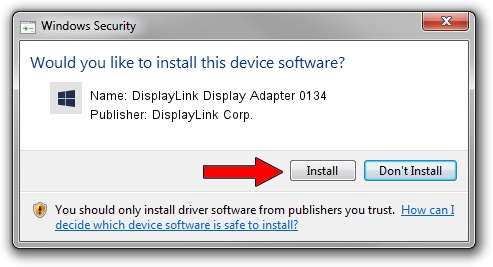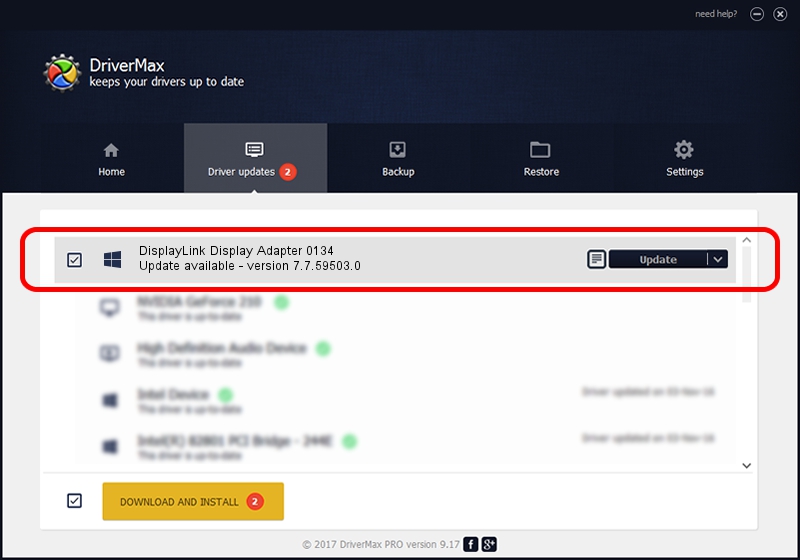Advertising seems to be blocked by your browser.
The ads help us provide this software and web site to you for free.
Please support our project by allowing our site to show ads.
Home /
Manufacturers /
DisplayLink Corp. /
DisplayLink Display Adapter 0134 /
USB/VID_17e9&PID_0134 /
7.7.59503.0 Dec 18, 2014
Driver for DisplayLink Corp. DisplayLink Display Adapter 0134 - downloading and installing it
DisplayLink Display Adapter 0134 is a USB Display Adapters hardware device. This Windows driver was developed by DisplayLink Corp.. USB/VID_17e9&PID_0134 is the matching hardware id of this device.
1. DisplayLink Corp. DisplayLink Display Adapter 0134 driver - how to install it manually
- Download the driver setup file for DisplayLink Corp. DisplayLink Display Adapter 0134 driver from the location below. This is the download link for the driver version 7.7.59503.0 released on 2014-12-18.
- Start the driver setup file from a Windows account with administrative rights. If your User Access Control (UAC) is started then you will have to accept of the driver and run the setup with administrative rights.
- Go through the driver setup wizard, which should be pretty straightforward. The driver setup wizard will scan your PC for compatible devices and will install the driver.
- Restart your computer and enjoy the updated driver, as you can see it was quite smple.
This driver was rated with an average of 3.8 stars by 99990 users.
2. How to install DisplayLink Corp. DisplayLink Display Adapter 0134 driver using DriverMax
The advantage of using DriverMax is that it will install the driver for you in just a few seconds and it will keep each driver up to date. How can you install a driver using DriverMax? Let's follow a few steps!
- Start DriverMax and push on the yellow button named ~SCAN FOR DRIVER UPDATES NOW~. Wait for DriverMax to scan and analyze each driver on your computer.
- Take a look at the list of driver updates. Scroll the list down until you find the DisplayLink Corp. DisplayLink Display Adapter 0134 driver. Click the Update button.
- Finished installing the driver!

Jun 20 2016 12:48PM / Written by Dan Armano for DriverMax
follow @danarm