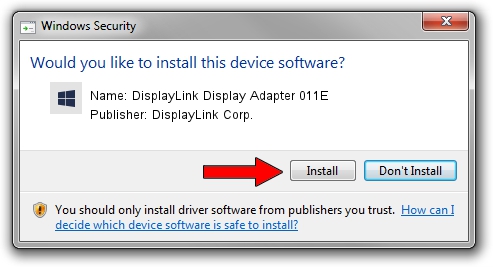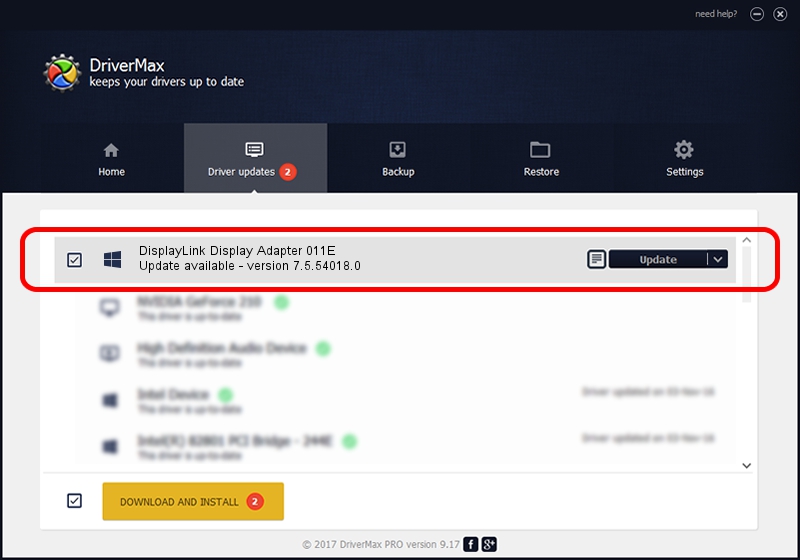Advertising seems to be blocked by your browser.
The ads help us provide this software and web site to you for free.
Please support our project by allowing our site to show ads.
Home /
Manufacturers /
DisplayLink Corp. /
DisplayLink Display Adapter 011E /
USB/VID_17e9&PID_011E /
7.5.54018.0 Feb 24, 2014
DisplayLink Corp. DisplayLink Display Adapter 011E how to download and install the driver
DisplayLink Display Adapter 011E is a USB Display Adapters hardware device. The developer of this driver was DisplayLink Corp.. USB/VID_17e9&PID_011E is the matching hardware id of this device.
1. Install DisplayLink Corp. DisplayLink Display Adapter 011E driver manually
- Download the setup file for DisplayLink Corp. DisplayLink Display Adapter 011E driver from the location below. This download link is for the driver version 7.5.54018.0 dated 2014-02-24.
- Run the driver installation file from a Windows account with administrative rights. If your User Access Control Service (UAC) is running then you will have to accept of the driver and run the setup with administrative rights.
- Go through the driver setup wizard, which should be quite easy to follow. The driver setup wizard will scan your PC for compatible devices and will install the driver.
- Shutdown and restart your PC and enjoy the updated driver, it is as simple as that.
This driver received an average rating of 3.4 stars out of 96981 votes.
2. Using DriverMax to install DisplayLink Corp. DisplayLink Display Adapter 011E driver
The most important advantage of using DriverMax is that it will install the driver for you in the easiest possible way and it will keep each driver up to date. How can you install a driver with DriverMax? Let's see!
- Start DriverMax and press on the yellow button named ~SCAN FOR DRIVER UPDATES NOW~. Wait for DriverMax to scan and analyze each driver on your computer.
- Take a look at the list of available driver updates. Scroll the list down until you find the DisplayLink Corp. DisplayLink Display Adapter 011E driver. Click on Update.
- Enjoy using the updated driver! :)

Jul 13 2016 3:43PM / Written by Dan Armano for DriverMax
follow @danarm