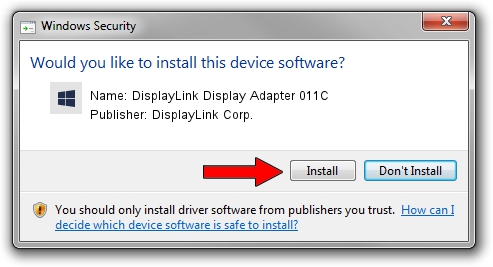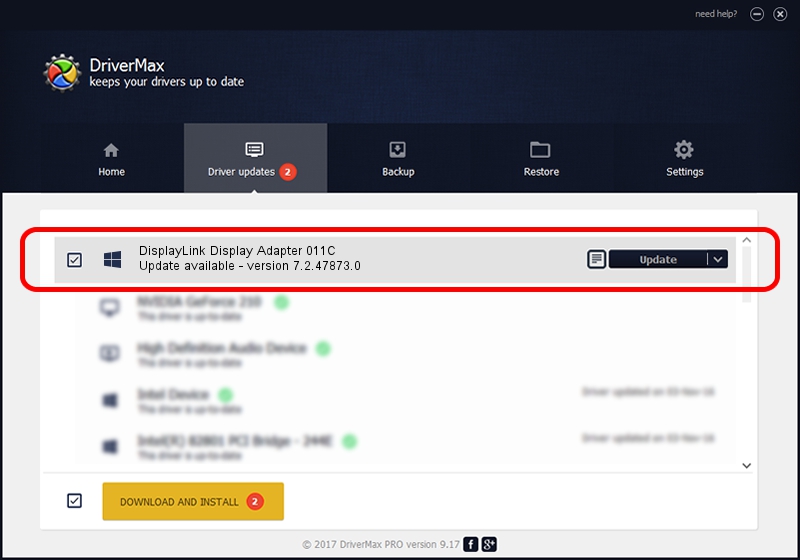Advertising seems to be blocked by your browser.
The ads help us provide this software and web site to you for free.
Please support our project by allowing our site to show ads.
Home /
Manufacturers /
DisplayLink Corp. /
DisplayLink Display Adapter 011C /
USB/VID_17e9&PID_011C /
7.2.47873.0 May 09, 2013
Driver for DisplayLink Corp. DisplayLink Display Adapter 011C - downloading and installing it
DisplayLink Display Adapter 011C is a USB Display Adapters device. The Windows version of this driver was developed by DisplayLink Corp.. USB/VID_17e9&PID_011C is the matching hardware id of this device.
1. DisplayLink Corp. DisplayLink Display Adapter 011C driver - how to install it manually
- Download the setup file for DisplayLink Corp. DisplayLink Display Adapter 011C driver from the location below. This download link is for the driver version 7.2.47873.0 released on 2013-05-09.
- Start the driver installation file from a Windows account with administrative rights. If your User Access Control Service (UAC) is enabled then you will have to accept of the driver and run the setup with administrative rights.
- Go through the driver installation wizard, which should be pretty straightforward. The driver installation wizard will analyze your PC for compatible devices and will install the driver.
- Restart your PC and enjoy the updated driver, it is as simple as that.
This driver was rated with an average of 4 stars by 29133 users.
2. Installing the DisplayLink Corp. DisplayLink Display Adapter 011C driver using DriverMax: the easy way
The advantage of using DriverMax is that it will install the driver for you in just a few seconds and it will keep each driver up to date. How can you install a driver using DriverMax? Let's take a look!
- Open DriverMax and click on the yellow button named ~SCAN FOR DRIVER UPDATES NOW~. Wait for DriverMax to scan and analyze each driver on your PC.
- Take a look at the list of available driver updates. Search the list until you find the DisplayLink Corp. DisplayLink Display Adapter 011C driver. Click on Update.
- Finished installing the driver!

Jul 21 2016 3:54AM / Written by Daniel Statescu for DriverMax
follow @DanielStatescu