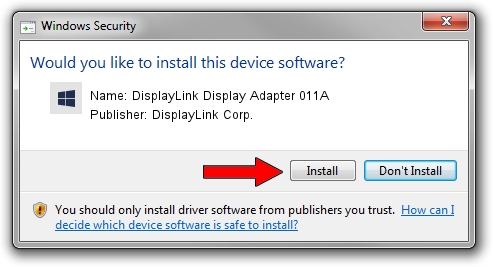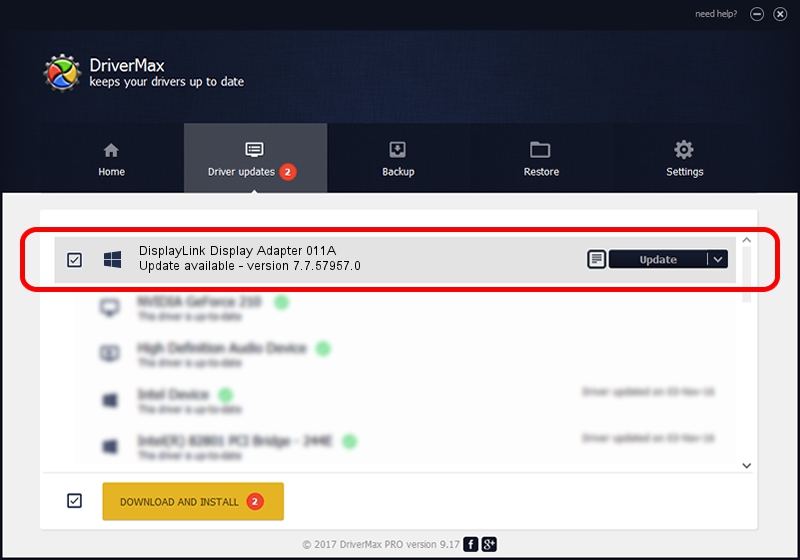Advertising seems to be blocked by your browser.
The ads help us provide this software and web site to you for free.
Please support our project by allowing our site to show ads.
Home /
Manufacturers /
DisplayLink Corp. /
DisplayLink Display Adapter 011A /
USB/VID_17e9&PID_011A /
7.7.57957.0 Sep 26, 2014
DisplayLink Corp. DisplayLink Display Adapter 011A how to download and install the driver
DisplayLink Display Adapter 011A is a USB Display Adapters hardware device. This Windows driver was developed by DisplayLink Corp.. The hardware id of this driver is USB/VID_17e9&PID_011A.
1. Manually install DisplayLink Corp. DisplayLink Display Adapter 011A driver
- Download the driver setup file for DisplayLink Corp. DisplayLink Display Adapter 011A driver from the location below. This download link is for the driver version 7.7.57957.0 released on 2014-09-26.
- Run the driver installation file from a Windows account with the highest privileges (rights). If your User Access Control Service (UAC) is enabled then you will have to accept of the driver and run the setup with administrative rights.
- Go through the driver installation wizard, which should be pretty easy to follow. The driver installation wizard will scan your PC for compatible devices and will install the driver.
- Shutdown and restart your PC and enjoy the new driver, it is as simple as that.
Driver rating 3.1 stars out of 63343 votes.
2. Using DriverMax to install DisplayLink Corp. DisplayLink Display Adapter 011A driver
The advantage of using DriverMax is that it will install the driver for you in the easiest possible way and it will keep each driver up to date, not just this one. How can you install a driver using DriverMax? Let's take a look!
- Start DriverMax and press on the yellow button that says ~SCAN FOR DRIVER UPDATES NOW~. Wait for DriverMax to analyze each driver on your computer.
- Take a look at the list of detected driver updates. Scroll the list down until you locate the DisplayLink Corp. DisplayLink Display Adapter 011A driver. Click the Update button.
- Finished installing the driver!

Jun 20 2016 12:48PM / Written by Dan Armano for DriverMax
follow @danarm