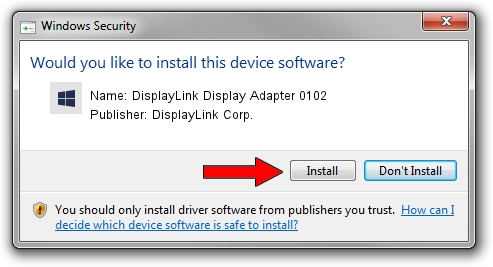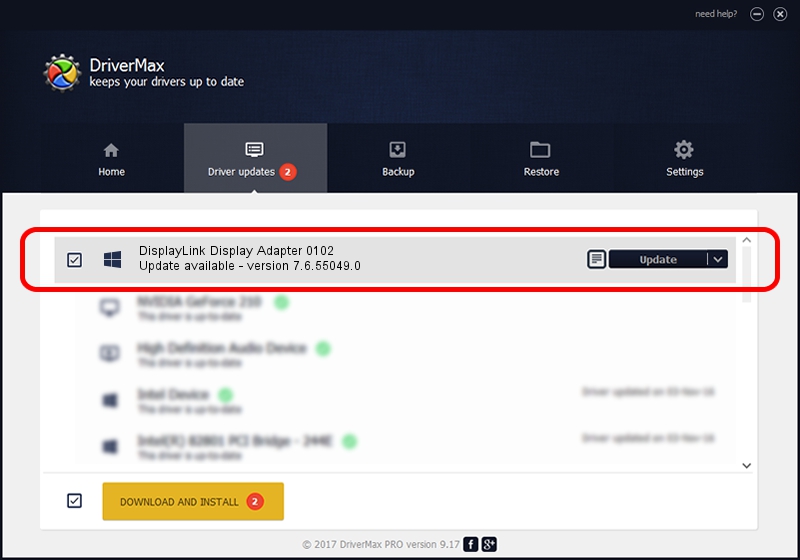Advertising seems to be blocked by your browser.
The ads help us provide this software and web site to you for free.
Please support our project by allowing our site to show ads.
Home /
Manufacturers /
DisplayLink Corp. /
DisplayLink Display Adapter 0102 /
USB/VID_17e9&PID_0102 /
7.6.55049.0 Apr 22, 2014
Driver for DisplayLink Corp. DisplayLink Display Adapter 0102 - downloading and installing it
DisplayLink Display Adapter 0102 is a USB Display Adapters device. The developer of this driver was DisplayLink Corp.. The hardware id of this driver is USB/VID_17e9&PID_0102; this string has to match your hardware.
1. DisplayLink Corp. DisplayLink Display Adapter 0102 driver - how to install it manually
- Download the driver setup file for DisplayLink Corp. DisplayLink Display Adapter 0102 driver from the link below. This download link is for the driver version 7.6.55049.0 dated 2014-04-22.
- Run the driver setup file from a Windows account with the highest privileges (rights). If your UAC (User Access Control) is started then you will have to accept of the driver and run the setup with administrative rights.
- Go through the driver setup wizard, which should be quite easy to follow. The driver setup wizard will analyze your PC for compatible devices and will install the driver.
- Restart your PC and enjoy the fresh driver, as you can see it was quite smple.
Driver rating 3 stars out of 91703 votes.
2. How to use DriverMax to install DisplayLink Corp. DisplayLink Display Adapter 0102 driver
The advantage of using DriverMax is that it will install the driver for you in the easiest possible way and it will keep each driver up to date, not just this one. How can you install a driver using DriverMax? Let's take a look!
- Open DriverMax and press on the yellow button that says ~SCAN FOR DRIVER UPDATES NOW~. Wait for DriverMax to analyze each driver on your computer.
- Take a look at the list of detected driver updates. Search the list until you locate the DisplayLink Corp. DisplayLink Display Adapter 0102 driver. Click on Update.
- Finished installing the driver!

Jul 15 2016 8:23AM / Written by Andreea Kartman for DriverMax
follow @DeeaKartman