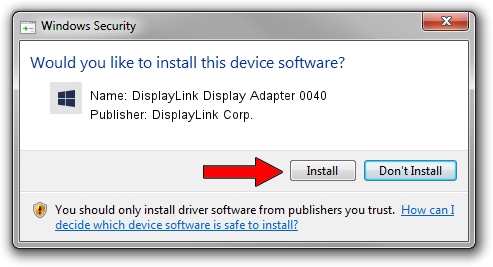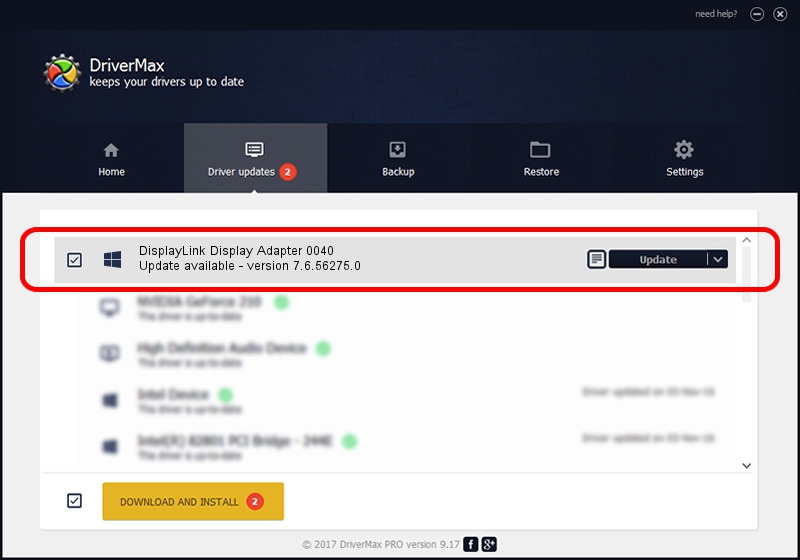Advertising seems to be blocked by your browser.
The ads help us provide this software and web site to you for free.
Please support our project by allowing our site to show ads.
Home /
Manufacturers /
DisplayLink Corp. /
DisplayLink Display Adapter 0040 /
USB/VID_17e9&PID_0040 /
7.6.56275.0 Jul 09, 2014
Driver for DisplayLink Corp. DisplayLink Display Adapter 0040 - downloading and installing it
DisplayLink Display Adapter 0040 is a USB Display Adapters device. The developer of this driver was DisplayLink Corp.. The hardware id of this driver is USB/VID_17e9&PID_0040; this string has to match your hardware.
1. Manually install DisplayLink Corp. DisplayLink Display Adapter 0040 driver
- Download the setup file for DisplayLink Corp. DisplayLink Display Adapter 0040 driver from the link below. This download link is for the driver version 7.6.56275.0 released on 2014-07-09.
- Start the driver setup file from a Windows account with administrative rights. If your User Access Control (UAC) is enabled then you will have to accept of the driver and run the setup with administrative rights.
- Follow the driver installation wizard, which should be pretty straightforward. The driver installation wizard will analyze your PC for compatible devices and will install the driver.
- Shutdown and restart your computer and enjoy the new driver, it is as simple as that.
This driver was rated with an average of 3.6 stars by 63285 users.
2. Using DriverMax to install DisplayLink Corp. DisplayLink Display Adapter 0040 driver
The most important advantage of using DriverMax is that it will setup the driver for you in the easiest possible way and it will keep each driver up to date. How easy can you install a driver using DriverMax? Let's follow a few steps!
- Open DriverMax and press on the yellow button that says ~SCAN FOR DRIVER UPDATES NOW~. Wait for DriverMax to analyze each driver on your PC.
- Take a look at the list of available driver updates. Scroll the list down until you locate the DisplayLink Corp. DisplayLink Display Adapter 0040 driver. Click the Update button.
- Finished installing the driver!

Jun 27 2016 12:24PM / Written by Daniel Statescu for DriverMax
follow @DanielStatescu