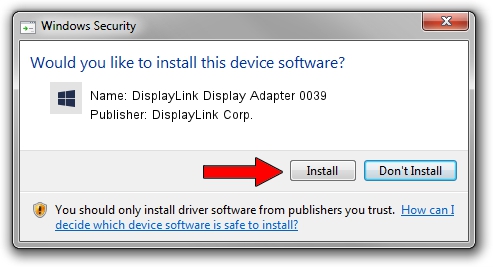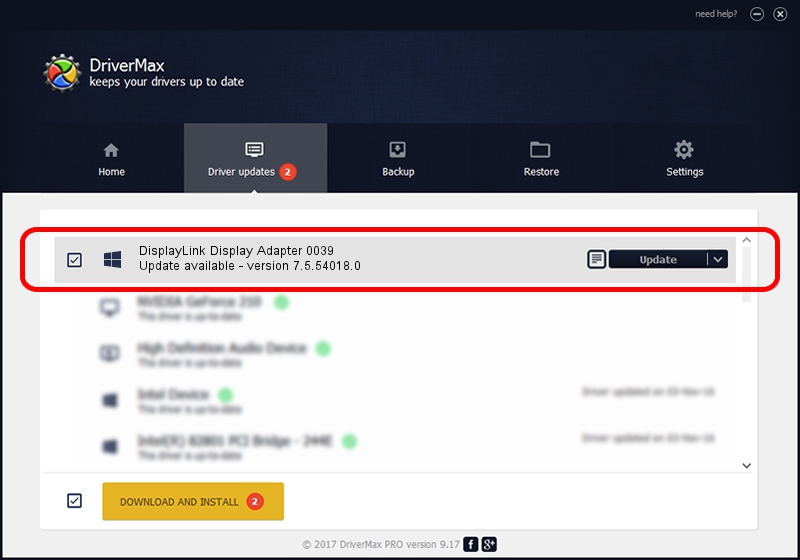Advertising seems to be blocked by your browser.
The ads help us provide this software and web site to you for free.
Please support our project by allowing our site to show ads.
Home /
Manufacturers /
DisplayLink Corp. /
DisplayLink Display Adapter 0039 /
USB/VID_17e9&PID_0039 /
7.5.54018.0 Feb 24, 2014
DisplayLink Corp. DisplayLink Display Adapter 0039 how to download and install the driver
DisplayLink Display Adapter 0039 is a USB Display Adapters hardware device. The developer of this driver was DisplayLink Corp.. The hardware id of this driver is USB/VID_17e9&PID_0039.
1. DisplayLink Corp. DisplayLink Display Adapter 0039 driver - how to install it manually
- Download the setup file for DisplayLink Corp. DisplayLink Display Adapter 0039 driver from the location below. This is the download link for the driver version 7.5.54018.0 released on 2014-02-24.
- Start the driver setup file from a Windows account with the highest privileges (rights). If your User Access Control (UAC) is started then you will have to accept of the driver and run the setup with administrative rights.
- Go through the driver installation wizard, which should be quite easy to follow. The driver installation wizard will analyze your PC for compatible devices and will install the driver.
- Shutdown and restart your computer and enjoy the fresh driver, it is as simple as that.
This driver was rated with an average of 3.2 stars by 94576 users.
2. Installing the DisplayLink Corp. DisplayLink Display Adapter 0039 driver using DriverMax: the easy way
The advantage of using DriverMax is that it will setup the driver for you in just a few seconds and it will keep each driver up to date. How easy can you install a driver using DriverMax? Let's see!
- Start DriverMax and click on the yellow button named ~SCAN FOR DRIVER UPDATES NOW~. Wait for DriverMax to scan and analyze each driver on your computer.
- Take a look at the list of detected driver updates. Scroll the list down until you find the DisplayLink Corp. DisplayLink Display Adapter 0039 driver. Click the Update button.
- That's all, the driver is now installed!

Jul 14 2016 9:20AM / Written by Dan Armano for DriverMax
follow @danarm