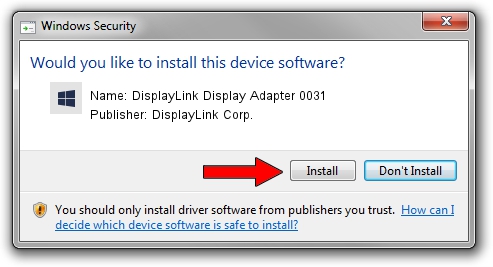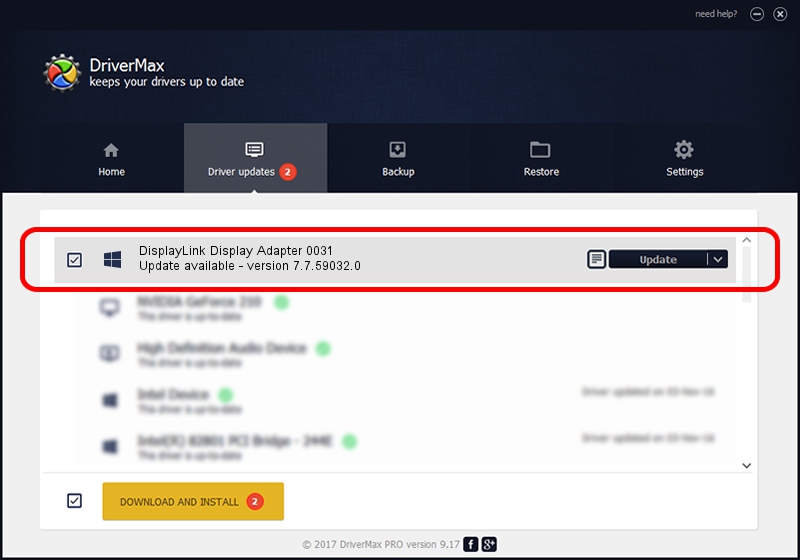Advertising seems to be blocked by your browser.
The ads help us provide this software and web site to you for free.
Please support our project by allowing our site to show ads.
Home /
Manufacturers /
DisplayLink Corp. /
DisplayLink Display Adapter 0031 /
USB/VID_17e9&PID_0031 /
7.7.59032.0 Nov 24, 2014
DisplayLink Corp. DisplayLink Display Adapter 0031 how to download and install the driver
DisplayLink Display Adapter 0031 is a USB Display Adapters hardware device. The Windows version of this driver was developed by DisplayLink Corp.. USB/VID_17e9&PID_0031 is the matching hardware id of this device.
1. Install DisplayLink Corp. DisplayLink Display Adapter 0031 driver manually
- Download the setup file for DisplayLink Corp. DisplayLink Display Adapter 0031 driver from the location below. This download link is for the driver version 7.7.59032.0 released on 2014-11-24.
- Run the driver setup file from a Windows account with the highest privileges (rights). If your User Access Control Service (UAC) is enabled then you will have to confirm the installation of the driver and run the setup with administrative rights.
- Go through the driver setup wizard, which should be quite easy to follow. The driver setup wizard will scan your PC for compatible devices and will install the driver.
- Restart your PC and enjoy the new driver, it is as simple as that.
Driver rating 3.3 stars out of 12281 votes.
2. How to install DisplayLink Corp. DisplayLink Display Adapter 0031 driver using DriverMax
The most important advantage of using DriverMax is that it will setup the driver for you in the easiest possible way and it will keep each driver up to date, not just this one. How easy can you install a driver using DriverMax? Let's see!
- Open DriverMax and push on the yellow button named ~SCAN FOR DRIVER UPDATES NOW~. Wait for DriverMax to analyze each driver on your computer.
- Take a look at the list of available driver updates. Scroll the list down until you locate the DisplayLink Corp. DisplayLink Display Adapter 0031 driver. Click on Update.
- Finished installing the driver!

Jun 20 2016 12:48PM / Written by Andreea Kartman for DriverMax
follow @DeeaKartman